How to Make a GIF for Twitter: Captivate Your Audience with Animated Content
By Marlin
Published June 30, 2023
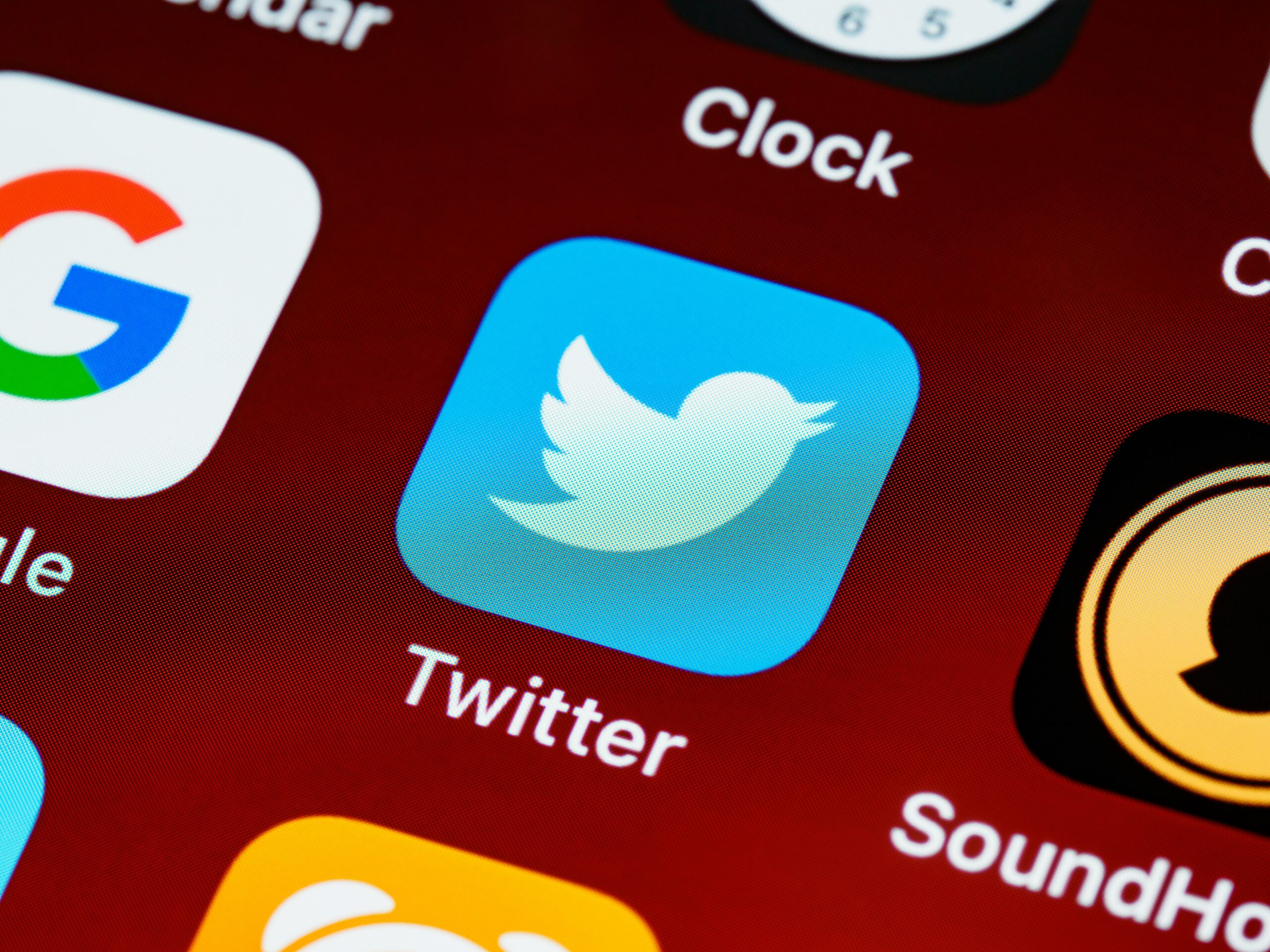 How to Make a GIF for Twitter: Captivate Your Audience with Animated Content
How to Make a GIF for Twitter: Captivate Your Audience with Animated Content
In the fast-paced world of social media, capturing your audience's attention is key. One popular way to engage and entertain your followers on Twitter is by using GIFs, short for Graphics Interchange Format. These animated images can convey emotions, add humor, and make your tweets stand out.
If you're wondering how to make a GIF for Twitter, you've come to the right place. In this article, we'll guide you through the process step by step, so you can create eye-catching GIFs to enhance your tweets.
What is a GIF on Twitter?
A GIF on Twitter is a short, looping animation that can be embedded directly into a tweet. It allows you to convey a message or express a reaction in a more visually appealing and engaging manner. Twitter supports GIFs with a maximum file size of 15MB and a duration of up to 2 minutes and 20 seconds.
How to Make a GIF for Twitter
Now, let's dive into the process of creating a GIF for Twitter.
Step 1: Choose or Create Your Content
Before you start creating your GIF, you need to decide what content you want to include. You can either choose an existing video or a series of photos, or you can create new content specifically for your GIF. Think about the message you want to convey or the reaction you want to capture.
Step 2: Edit and Prepare Your Content
If you're using existing content, you may need to edit and prepare it before creating the GIF. There are several video editing tools available, both online and as mobile apps, that can help you trim and enhance your videos. Similarly, you can use image editing software or apps to adjust and optimize your photos.
Step 3: Convert Your Content into a GIF
Once your content is ready, it's time to convert it into a GIF. There are various tools and software available for creating GIFs, including both online platforms and downloadable applications. Some popular options include GIPHY, EZGIF, and Adobe Photoshop.
If you're using an online platform like GIPHY or EZGIF, you can upload your video or photos and follow the instructions to convert them into a GIF. These platforms often provide options to customize the animation speed, add captions, or apply filters to enhance your GIF.
If you're using Adobe Photoshop, you can import your video or sequence of photos as layers and then use the timeline feature to create the animation. You can adjust the timing, add effects, and optimize the GIF settings before exporting the final file.
Step 4: Optimize and Compress Your GIF
It's important to optimize and compress your GIF before posting it on Twitter. Large file sizes can impact the loading speed of your tweet and may deter users from engaging with your content. Most GIF creation tools and software offer options to adjust the file size and quality of your GIF. Strive to find a balance between visual appeal and a reasonable file size.
Step 5: Share Your GIF on Twitter
Once your GIF is ready, it's time to share it with the world! Log in to your Twitter account and compose a new tweet. Click on the GIF icon located beneath the tweet box to upload your GIF.
You can either select it from your device or search for relevant GIFs from the provided library. After selecting or uploading your GIF, add a catchy caption or hashtag to complement your tweet and click on the "Tweet" button to share it with your followers.
Engage and Captivate with Twitter GIFs
Now that you know how to make a GIF for Twitter, you can add a dynamic and engaging element to your tweets. Use GIFs to express emotions, showcase products, share highlights, or simply entertain your audience. Remember to keep your GIFs relevant to your content