How to Convert JPG on JPG.now for GIF Creation
By Dave
Published July 23, 2025
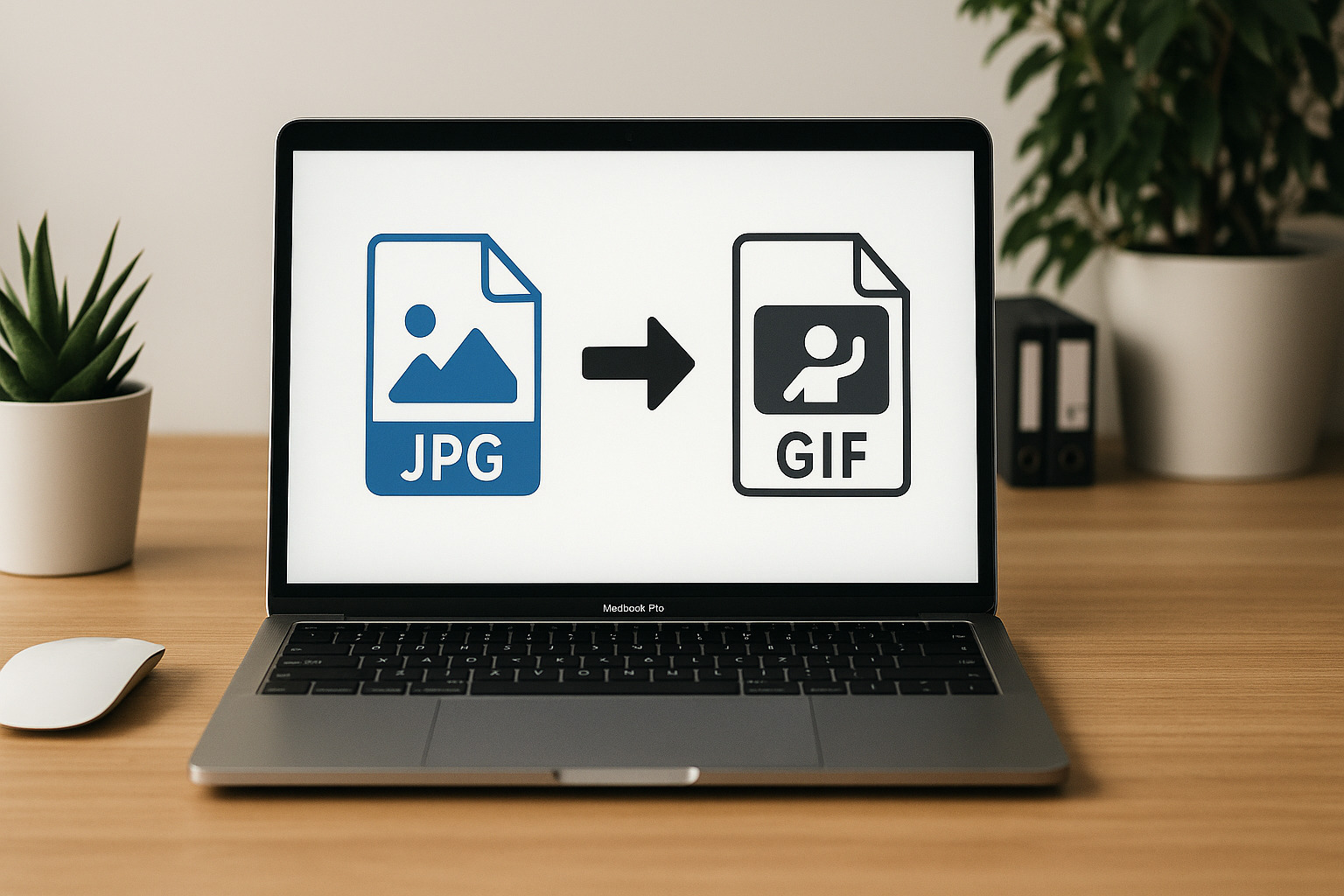 How to Convert JPG on JPG.now for GIF Creation
How to Convert JPG on JPG.now for GIF Creation
Converting JPG images on JPG.now can play a significant role in crafting high-quality GIFs. GIFs often require images optimized for smooth animation, and JPG.now provides quick adjustments that simplify this process. If you are building loops, reaction animations, or transforming stills into dynamic sequences, understanding how to process JPGs correctly will help you achieve sharper results.
Why Converting JPGs Matters for GIFs
GIFs are essentially image sequences. Each frame should maintain clarity and uniform color tones for seamless playback. JPG images, if unoptimized, can introduce artifacts that disrupt the animation flow. Converting them through a platform like JPG.now allows you to compress, resize, or adjust them before stitching them together into a GIF. This ensures:
- Better color consistency across frames
- Reduced file size for faster loading
- Smooth transitions when multiple frames are combined
Steps to Convert JPG on JPG.now for GIF Projects
1. Upload Your Images
- Go to JPG.now and upload your JPG files.
- Select multiple images if preparing an entire sequence for your GIF.
- Check the upload order because frame sequence impacts how the GIF will look.
2. Adjust Resolution
- Use the resizing tool to match all images to the same dimensions.
- Stick to standard GIF-friendly sizes like 480x480 or 720x720 for quick web playback.
- Consistent resolution avoids jerky transitions.
3. Compress Without Losing Key Details
- Apply moderate compression.
- Keep image quality high enough to retain outlines and text if present.
- Test different compression levels; overly compressed images can appear pixelated when animated.
- For deeper insight, review image optimization best practices.
4. Enhance Brightness and Contrast
- Slightly increase brightness for GIFs designed for darker backgrounds.
- Adjust contrast to ensure characters or objects stand out in each frame.
- Avoid over-editing, as excessive contrast may cause flickering in animations.
5. Convert Formats If Needed
- JPG.now supports quick format conversion to PNG or WEBP if your GIF maker works better with those inputs. It can also help if you are looking into tasks like how to convert a GIF to JPG, which is useful when extracting single frames or creating still previews.
- Clean PNGs can sometimes create sharper GIF edges than JPGs, especially for images with transparent areas.
6. Download Optimized Images
- Save all edited images as a batch.
- Check that filenames follow a sequential naming system (frame1, frame2, frame3). This makes importing into GIF editors smoother.
Best Practices for Turning JPGs into GIFs
Organize Frames Properly
A GIF sequence depends on frame order. Sort images before uploading to your GIF-making software. JPG.now’s batch processing can maintain the same order, saving time during animation assembly.
Keep File Size Low
GIFs that load quickly perform better on websites. After converting images:
- Use compressed JPGs or switch to optimized PNGs
- Remove unnecessary frames before exporting
- Stick to 256 colors or fewer when finalizing the GIF; refer to the GIF89a specification for color limitations
Create Loops
If you plan to make looping GIFs, ensure the first and last frames transition naturally. You can edit brightness or crop areas in JPG.now to make these frames match better.
Test Before Finalizing
Preview your GIF in your editing software to identify any inconsistencies. Blurry frames or misaligned images often trace back to incorrect JPG adjustments. Re-upload to JPG.now if you need further edits.
Tools to Pair With JPG.now for GIF Creation
While JPG.now handles conversion and optimization, you can combine it with other tools for complete GIF creation:
- EZGIF for frame arrangement and animation speed control
- Photoshop for professional transitions and effects
- Canva for adding simple text overlays
- GIMP for free advanced GIF editing
Final Thoughts on Using JPG.now for GIF Projects
Converting and optimizing JPGs on JPG.now simplifies the preparation process for GIFs. Proper resizing, compression, and consistent adjustments result in cleaner animations. By spending a little extra time on the JPG stage, you ensure your final GIF loops smoothly, loads faster, and looks visually appealing across different platforms.