How to Save GIF to iPhone
By Harold
Published July 14, 2023
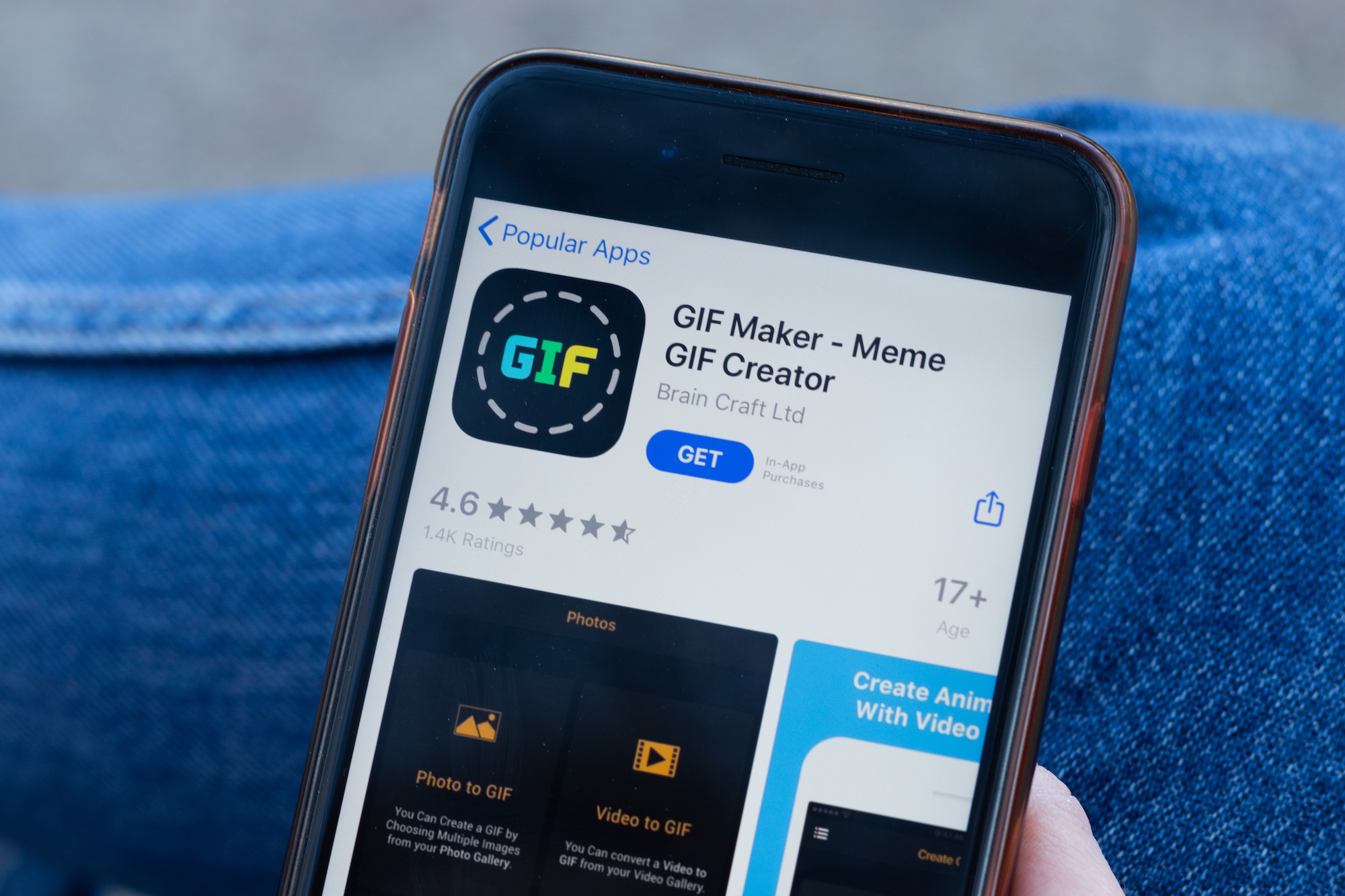 How to Save GIF to iPhone
How to Save GIF to iPhone
GIFs have become a popular form of visual communication, offering a fun and expressive way to express emotions and convey messages. If you've come across a captivating GIF that you want to save to your iPhone, you're in the right place. In this comprehensive guide, we'll walk you through the step-by-step process of saving a GIF to your iPhone, ensuring that you can access and share your favorite animated images on the go. Let's dive in and unlock the world of GIFs at your fingertips!
Step 1: Find a GIF to Save
Before you can save a GIF to your iPhone, you need to find one that you like. There are various websites and platforms dedicated to hosting and sharing GIFs, such as GIPHY, Tenor, and Reddit. Browse these platforms or use search engines to find the perfect GIF for your needs.
Step 2: Download and Install a GIF-Saving App
To save GIFs to your iPhone, you'll need to download and install a third-party app specifically designed for this purpose. Some popular GIF-saving apps for iPhone include GIPHY, GIFwrapped, and GIF Keyboard. Visit the App Store and search for these apps, then choose one that suits your preferences.
Step 3: Save a GIF to Your iPhone
Once you have installed a GIF-saving app, follow these steps to save a GIF to your iPhone:
- Launch the GIF-Saving App: Open the app you installed on your iPhone.
- Search for the GIF: Use the search function within the app to find the GIF you want to save. You can browse popular GIFs or enter specific keywords to narrow down your search.
- Tap the GIF: When you find the desired GIF, tap on it to open it in full view.
- Save the GIF: Look for the "Save" or "Download" button within the app and tap it to save the GIF to your iPhone's Photos library.
- Access Your Saved GIF: To access the saved GIF, open the Photos app on your iPhone and navigate to the "Albums" tab. Look for the "GIFs" album or the "Recently Added" section to find your saved GIF.
Tips for Saving GIFs on iPhone
- Clear Your iPhone's Storage: GIFs can take up a significant amount of storage space. Before saving GIFs, ensure that you have enough available storage on your iPhone to accommodate them. Delete unnecessary files or apps to free up space if needed.
- Manage Your GIF Collection: Organize your saved GIFs into albums or use tags within the GIF-saving app to keep them organized and easily accessible. This way, you can quickly find the right GIF when you need it.
- Share GIFs with Others: Use the sharing options within the GIF-saving app or the Photos app to share your saved GIFs with friends and family via messages, social media, or other communication channels.
Conclusion
In conclusion, saving GIFs to your iPhone allows you to build a collection of animated images for personal enjoyment and easy sharing. By following the step-by-step guide provided above and using a dedicated GIF-saving app, you can download and store GIFs on your iPhone, ensuring that you have a wide range of expressive visuals at your fingertips. Let your creativity shine as you share GIFs with friends and enhance your digital conversations!
Frequently Asked Questions (FAQs)
Can I save GIFs directly from websites on my iPhone?
Yes, you can save GIFs directly from websites on your iPhone using the GIF-saving app mentioned earlier. These apps usually have built-in web browsers or support sharing from Safari, allowing you to save GIFs with ease.
Can I save GIFs received in messages or social media apps?
Yes, you can save GIFs received in messages or social media apps. Tap and hold the GIF image in the message or post until a menu appears, then choose the option to save the GIF to your Photos library.
Can I create my own collection of GIFs within the GIF-saving app?
Absolutely! Many GIF-saving apps allow you to create collections or folders to organize your saved GIFs. Take advantage of these features to keep your GIFs neatly organized and easily accessible.
Are there any limitations to saving and using GIFs on an iPhone?
While saving and using GIFs on an iPhone is straightforward, be mindful of your device's storage capacity and the size of the GIF files. Additionally, respect copyright and usage rights when downloading and sharing GIFs.
Can I save GIFs without using a third-party app?
Saving GIFs directly to your iPhone without a third-party app may be limited. Third-party apps provide a more seamless and convenient experience for downloading, organizing, and accessing GIFs on your device.