How to Flip a GIF on Instagram
By Ricardo
Published July 20, 2023
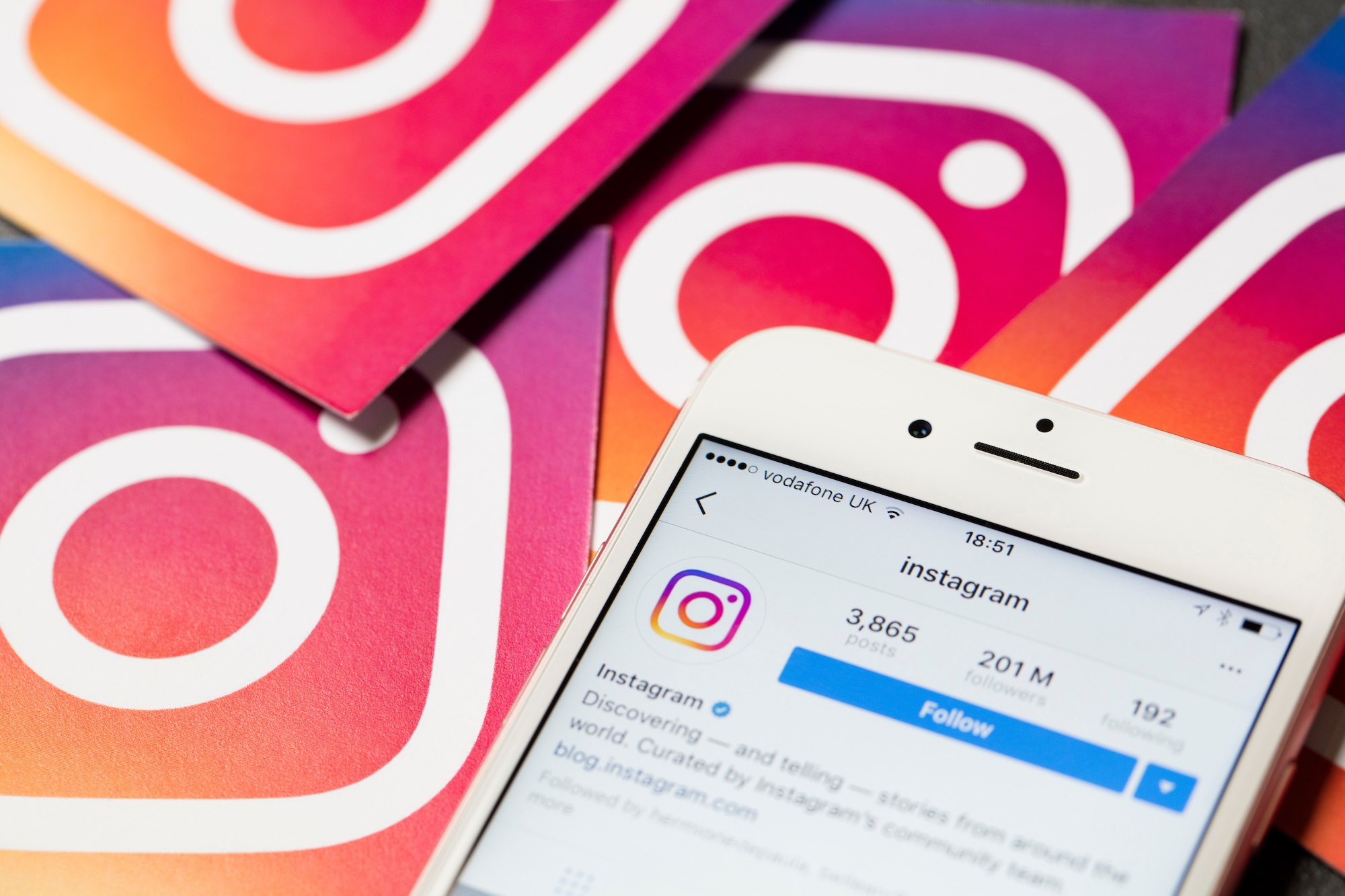 How to Flip a GIF on Instagram
How to Flip a GIF on Instagram
The internet has witnessed a GIF revolution, and Instagram, as one of the world's leading social platforms, hasn't been left behind. GIFs on Instagram Stories have changed the way we communicate, turning routine updates into entertaining pieces of content. While Instagram offers an extensive library of GIFs for users to choose from, there's a need to personalize GIFs further to reflect your brand or message accurately. One way to customize your GIF is by flipping it. This article provides a comprehensive guide on how to flip a GIF on Instagram, helping you add a personal touch to your Instagram Stories.
Understanding GIFs and Instagram Stories
To grasp the concept of flipping a GIF, it's essential to first understand what a GIF is and how it fits into the Instagram platform:
- GIFs: Short for Graphics Interchange Format, GIFs are digital file formats that support both static and animated images. In social media circles, GIFs are often short, looping animations used to express reactions, and emotions, or to create humor.
- Instagram Stories: A feature on Instagram that lets users post photos and videos that disappear after 24 hours. One of the key attributes of Instagram Stories is the option to enhance content using various stickers, text, drawings, and of course, GIFs.
While Instagram provides the option to use GIFs in Stories, it doesn't natively support GIF flipping. However, there are ways around this limitation.
How to Flip a GIF on Instagram: A Step-by-Step Guide
Here's a step-by-step guide on how you can flip a GIF for your Instagram Story. This process involves using external apps that can flip the GIF, which you then upload to your Instagram Story.
Step 1: Find Your Desired GIF
Start by identifying the GIF you want to flip. Platforms like GIPHY and Tenor have a vast library of GIFs to choose from. Download the GIF onto your device once you've identified the perfect one.
Step 2: Download a GIF Editing App
As Instagram doesn't provide an option to flip GIFs directly, you'll need a GIF editing app. There are several apps available for both iOS and Android users, such as GIF Maker for iOS and GIF Maker - GIF Editor for Android.
Step 3: Import the GIF into the GIF Editing App
Open the GIF editing app and import the downloaded GIF. Most of these apps provide an easy interface to import your GIF.
Step 4: Flip the GIF
Once you have your GIF in the editing app, locate the option to flip the GIF. Typically, this is found under 'edit' or 'adjust' settings. Select the flip option to reverse the GIF.
Step 5: Save the Flipped GIF
After flipping the GIF, save it to your device. Ensure you save it in a format supported by Instagram, preferably .mp4 or .mov.
Step 6: Upload the Flipped GIF to Your Instagram Story
Now, open your Instagram app and tap the camera icon to create a new story. Swipe up on your screen to access your device's photo library. Select the flipped GIF (now in video format), then click 'add' or 'next' to upload it to your story.
Step 7: Publish Your Story
Once the GIF is correctly positioned, tap 'Your Story' to publish it. If you only want a select group to view it, tap 'Close Friends'.
And that's it! You have successfully flipped a GIF and added it to your Instagram Story.
Conclusion
Flipping a GIF is a fun and easy way to customize your Instagram Stories. Although Instagram doesn't currently offer a native way to flip GIFs, using an external app provides a simple workaround. This guide has given you a step-by-step process on how to flip a GIF on Instagram, allowing you to add a unique spin to your Instagram Stories.
Frequently Asked Questions
Can I flip a GIF on Instagram without using an external app?
As of now, Instagram doesn't offer a built-in feature to flip GIFs. You need to use an external GIF editing app to do so.
Is it free to use a GIF editing app?
Most GIF editing apps offer free versions that include basic features like flipping. However, they might also offer premium versions with more advanced features.
Can I use the flipped GIFs in my regular Instagram posts?
Yes, once you've converted the flipped GIF to a video file format (.mp4 or .mov), you can post it as a regular Instagram post.
Is it possible to flip a GIF within the GIPHY app?
The GIPHY app itself doesn't have the function to flip a GIF. You'll need to use a dedicated GIF editing app to flip your chosen GIF.
Can I resize the flipped GIF on my Instagram Story?
Yes, just like any other piece of content on your Instagram Story, you can pinch to resize the flipped GIF and drag it to position it correctly on your Story.