How to Post a GIF on Instagram Comment
By Ethan
Published July 20, 2023
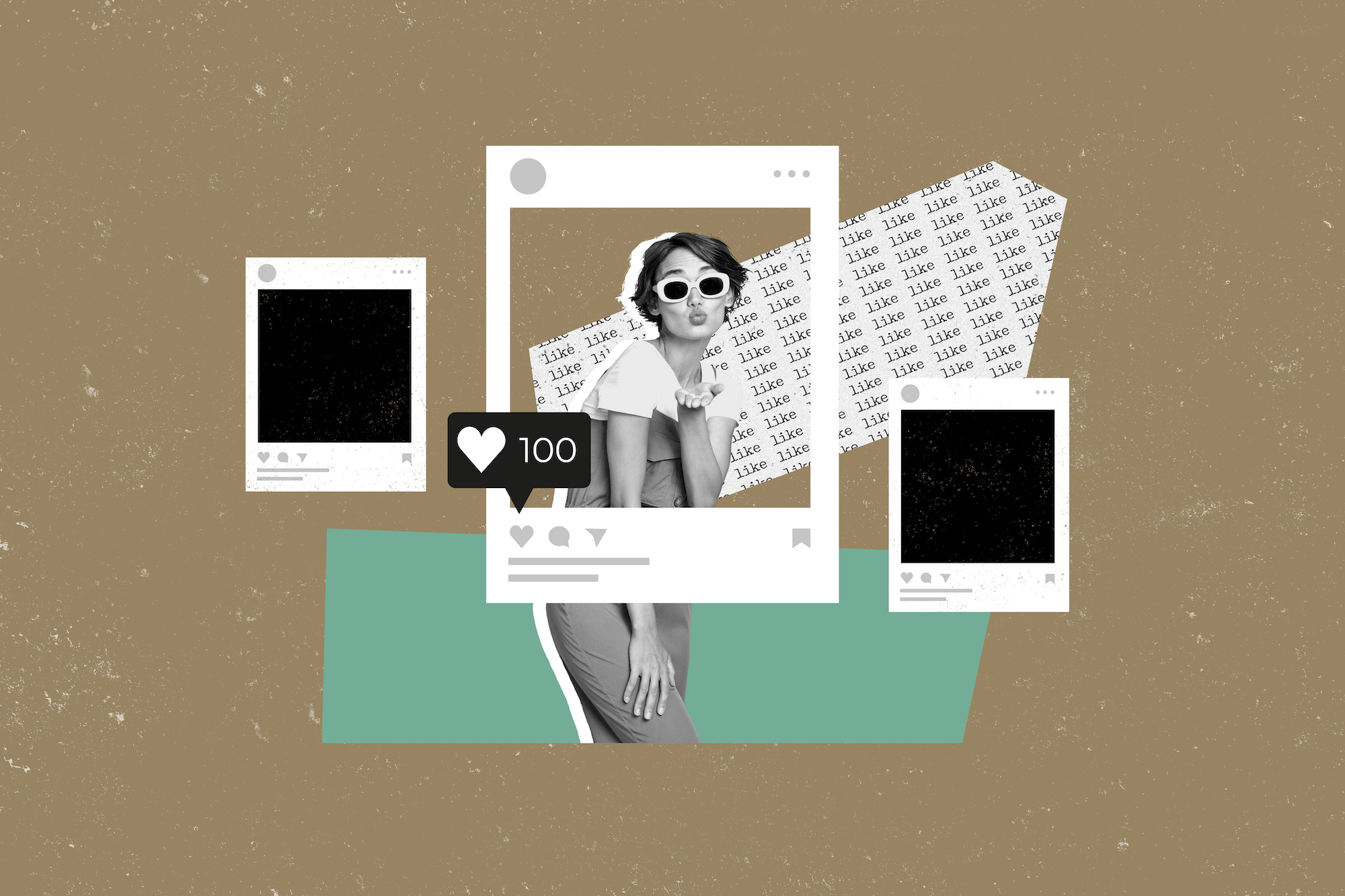 How to Post a GIF on Instagram Comment
How to Post a GIF on Instagram Comment
In the world of social media, the ability to communicate effectively often requires more than mere words. Emoticons, stickers, and more recently, GIFs, have become a staple in our online lexicon, allowing us to express our emotions and reactions in a fun and engaging way. Instagram, a platform known for its visual appeal, has been no exception. GIFs on Instagram comments are becoming increasingly popular, adding a new dimension to how we interact on the platform.
In this comprehensive guide, we'll walk you through the steps to post a GIF on an Instagram comment. We will also answer some frequently asked questions on this topic. So, whether you're a novice Instagram user or a seasoned pro, stick around as we delve deeper into the world of Instagram GIFs.
Understanding Instagram GIFs
GIFs (Graphics Interchange Format) are short, repeating animations that have taken the internet by storm. They're a fun way to express yourself and have become an integral part of online communication. Instagram has embraced this trend, enabling its users to use GIFs not just in their stories, but in their comments as well.
Posting a GIF on Instagram Comment: Step-by-Step Guide
Posting a GIF in an Instagram comment is surprisingly straightforward. The following steps are applicable to both Android and iPhone users:
- Open Instagram: Start by launching the Instagram app on your mobile device.
- Find a Post: Scroll through your feed to find a post you want to comment on. Tap on the comment button right under the post.
- Look for the GIF icon: Upon tapping the comment button, you'll find the GIF icon to the right of the comment box.
- Choose a GIF: Tapping the GIF icon will present you with a selection of GIFs. Instagram has integrated with GIPHY, enabling you to search for the perfect GIF to express your feelings.
- Post your comment: Once you've selected a GIF, tap on it. The GIF will be posted as your comment.
Please note, once you tap on the GIF, it gets posted instantly without any additional prompts. So, ensure to double-check the GIF before posting.
The beauty of using a GIF in your Instagram comment is the ability to convey a variety of emotions and reactions. Whether it's expressing laughter, surprise, or approval, there's a GIF for every occasion.
Enhancing Your Instagram Experience with GIFs
Using GIFs in Instagram comments adds a new layer of fun and creativity to your Instagram experience. It enables you to:
- Express yourself more effectively: Sometimes, words can't fully capture what you want to say. GIFs add a visual element to your comments, making them more expressive and engaging.
- Stand out: GIFs are eye-catching. Using them in your comments can make you stand out, possibly leading to more likes and replies.
- Stay current: GIFs are trendy. By using them, you show that you're up-to-date with internet culture.
Frequently Asked Questions
To round up this guide, let's address some common questions about posting GIFs in Instagram comments:
Can I post a GIF from my gallery on Instagram comments?
No, as of now, Instagram does not allow you to post a GIF from your gallery in the comments. You can only choose from the GIFs provided by Instagram's GIPHY integration.
Can I post a GIF as a comment on Instagram Web?
Unfortunately, the feature to post GIFs in comments is not available on the web version of Instagram.
Why can't I see the GIF button next to the comment box on Instagram?
Make sure your Instagram app is updated to the latest version. If it's updated and you still can't see the GIF button, try clearing the cache and data of your Instagram app.
Is there a limit to how many GIFs I can post in Instagram comments?
There doesn't seem to be a limit on the number of GIFs you can post. However, it's recommended to use them sparingly to maintain the readability and relevance of the comments.
Can I customize the GIFs in Instagram comments?
No, you cannot customize the GIFs. You can only choose from the selection provided by Instagram's GIPHY integration.
Conclusion
Posting a GIF in an Instagram comment is a fun and engaging way to interact with content on the platform. Whether you're responding to a hilarious meme or expressing your excitement over a friend's post, GIFs add a whole new level of interaction. And now that you know how to post a GIF on an Instagram comment, you're ready to jazz up your Instagram interactions with a dash of animated fun.
Remember, the key to effective communication, even on social media, is about more than just words. It's about using every tool at your disposal - including GIFs - to express your thoughts, ideas, and emotions. So go ahead, give GIFs a try on your next Instagram comment, and see how it adds a little extra sparkle to your online conversations. Happy Instagramming!