How to Make a GIF from a Picture
By Perry
Published July 14, 2023
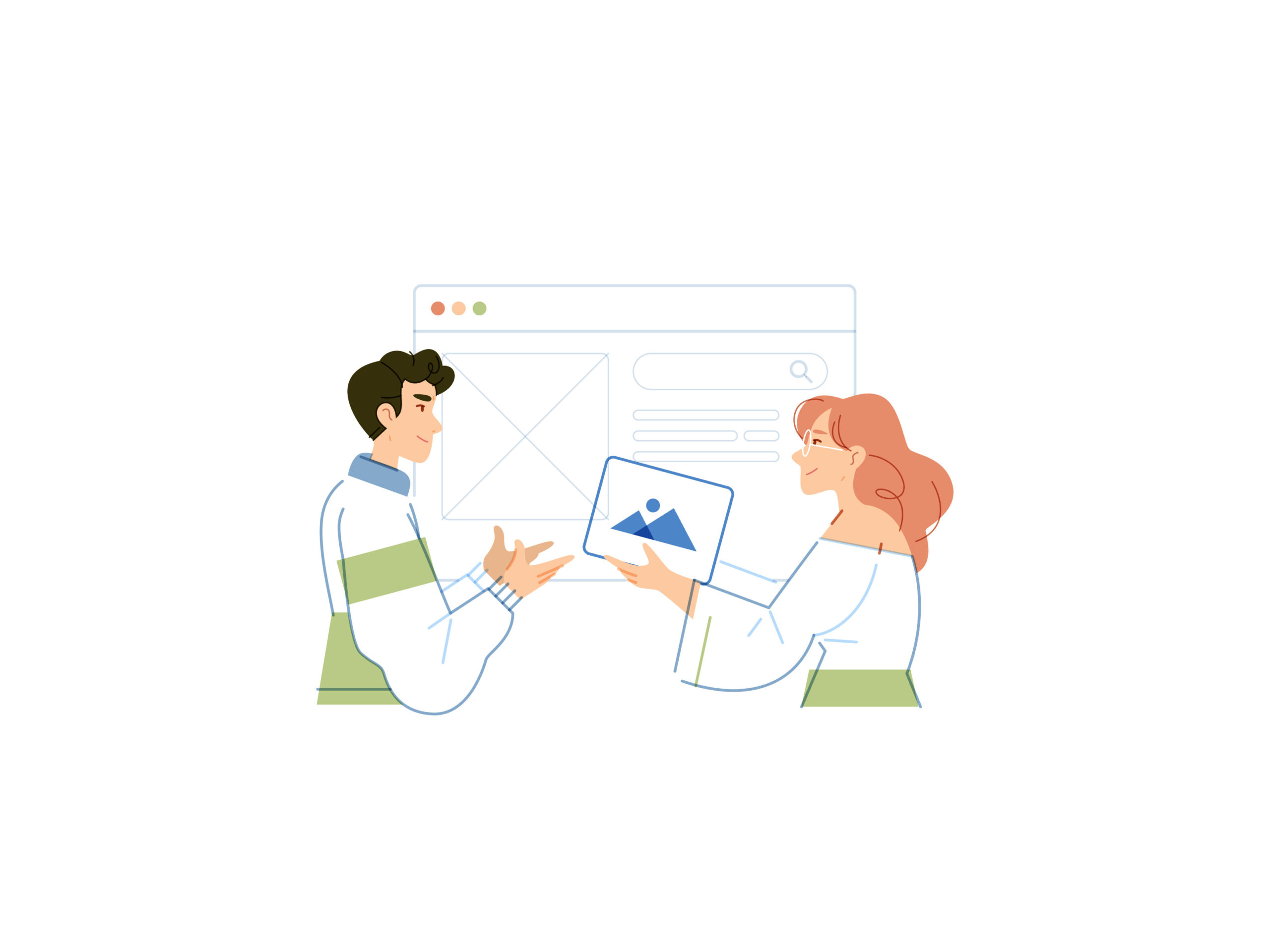 How to Make a GIF from a Picture
How to Make a GIF from a Picture
Are you looking to transform your static photos into captivating and animated delights? Making a GIF from a picture allows you to bring images to life, adding an extra layer of interest and creativity. In this comprehensive guide, we'll walk you through step-by-step methods on how to make a GIF from a picture. Get ready to unlock your artistic potential and create dynamic visual experiences!
Method 1: Online GIF-Making Tools
Online GIF-making tools provide a quick and easy way to transform a picture into a GIF. Follow these steps:
- Choose an Online GIF-Making Tool: Select a reputable and user-friendly online tool such as Giphy, EZGIF, or Make a GIF.
- Upload Your Picture: Use the tool's interface to upload the picture you want to turn into a GIF. Some tools allow you to upload multiple images for creating GIFs with a slideshow effect.
- Adjust GIF Settings: Customize the settings, such as the animation speed, loop options, and size of the GIF. Experiment with these settings to achieve the desired effect.
- Generate and Download: Once you are satisfied with the settings, click the "Generate" or "Create GIF" button. The tool will process your image and provide a download link for the generated GIF file.
Method 2: GIF Creation Software
GIF creation software offers more advanced features and flexibility for creating GIFs from pictures. Here's how to make a GIF using software like Adobe Photoshop:
- Open Adobe Photoshop: Launch Adobe Photoshop or any other GIF creation software that you prefer.
- Import Your Picture: Go to the "File" menu and select "Open." Choose the picture you want to turn into a GIF from your computer and open it in Photoshop.
- Create a Timeline: In Photoshop, go to the "Window" menu and select "Timeline." This will open the Timeline panel.
- Convert to Frame Animation: Click the menu icon (three horizontal lines) in the Timeline panel and select "Convert to Frame Animation." Each frame represents a part of the GIF animation.
- Add Frames: Duplicate the initial frame to create additional frames. Make any necessary changes to each frame, such as adjusting opacity or adding effects.
- Set Delay Timing: Adjust the duration (in seconds) for each frame by selecting the frame and setting the desired timing. This determines the speed of the animation.
- Preview and Refine: Use the playback controls in the Timeline panel to preview the GIF animation. Make any necessary refinements to achieve the desired result.
- Save as GIF: Once you are satisfied with the animation, go to the "File" menu and select "Save for Web." Choose the GIF file format and save the file to your desired location.
Method 3: Mobile Apps
If you prefer creating GIFs on your mobile device, various apps can help you achieve that. Follow these general steps using an app like Giphy:
- Download a GIF-Making App: Install a reliable GIF-making app like Giphy, GIF Maker, or ImgPlay on your mobile device.
- Import Your Picture(s): Open the app and import the picture(s) you want to turn into a GIF. Some apps allow you to import multiple photos for creating GIFs with a slideshow effect.
- Customize GIF Settings: Adjust the settings, such as animation speed, loop options, and effects. Explore the app's features to add text, stickers, or filters if desired.
- Create and Save: Once you are satisfied with the settings, tap the "Create" or "Save" button to generate the GIF. The app will process your image(s) and save the GIF to your device's gallery.
Conclusion
In conclusion, creating a GIF from a picture allows you to transform static images into captivating animations. Whether you choose online tools, GIF creation software, or mobile apps, each method provides a unique way to bring your pictures to life. Experiment with different settings, effects, and multiple pictures to unleash your creativity and produce eye-catching GIFs. Add an extra dose of visual interest to your content and engage your audience with the magic of animated images.
Frequently Asked Questions (FAQs)
Can I create a GIF from a single picture?
Yes, you can create a GIF from a single picture by utilizing GIF-making tools or software. These tools allow you to add animation effects, such as fading or zooming, to bring the picture to life.
How can I make a GIF with multiple pictures?
To make a GIF with multiple pictures, use online tools, GIF creation software, or mobile apps that support importing multiple images. These tools enable you to create a slideshow-like effect by combining the pictures into an animated sequence.
Are there any free GIF-making tools available?
Yes, there are several free online GIF-making tools and mobile apps that allow you to create GIFs from pictures without any cost. Examples include Giphy, EZGIF, Make a GIF, and GIPHY mobile app.
Can I add text or effects to the GIFs I create?
Yes, many GIF-making tools and software offer features to add text, stickers, filters, or effects to the GIFs you create. Explore the options within the chosen tool or software to enhance your GIF with additional elements.
What are some recommended GIF creation software besides Photoshop?
Besides Photoshop, other recommended GIF creation software options include Adobe After Effects, GIMP, and PhotoScape.