How to Save a GIF from Pinterest: A Step-by-Step Guide to Downloading and Saving Animated Images
By Greyson
Published July 4, 2023
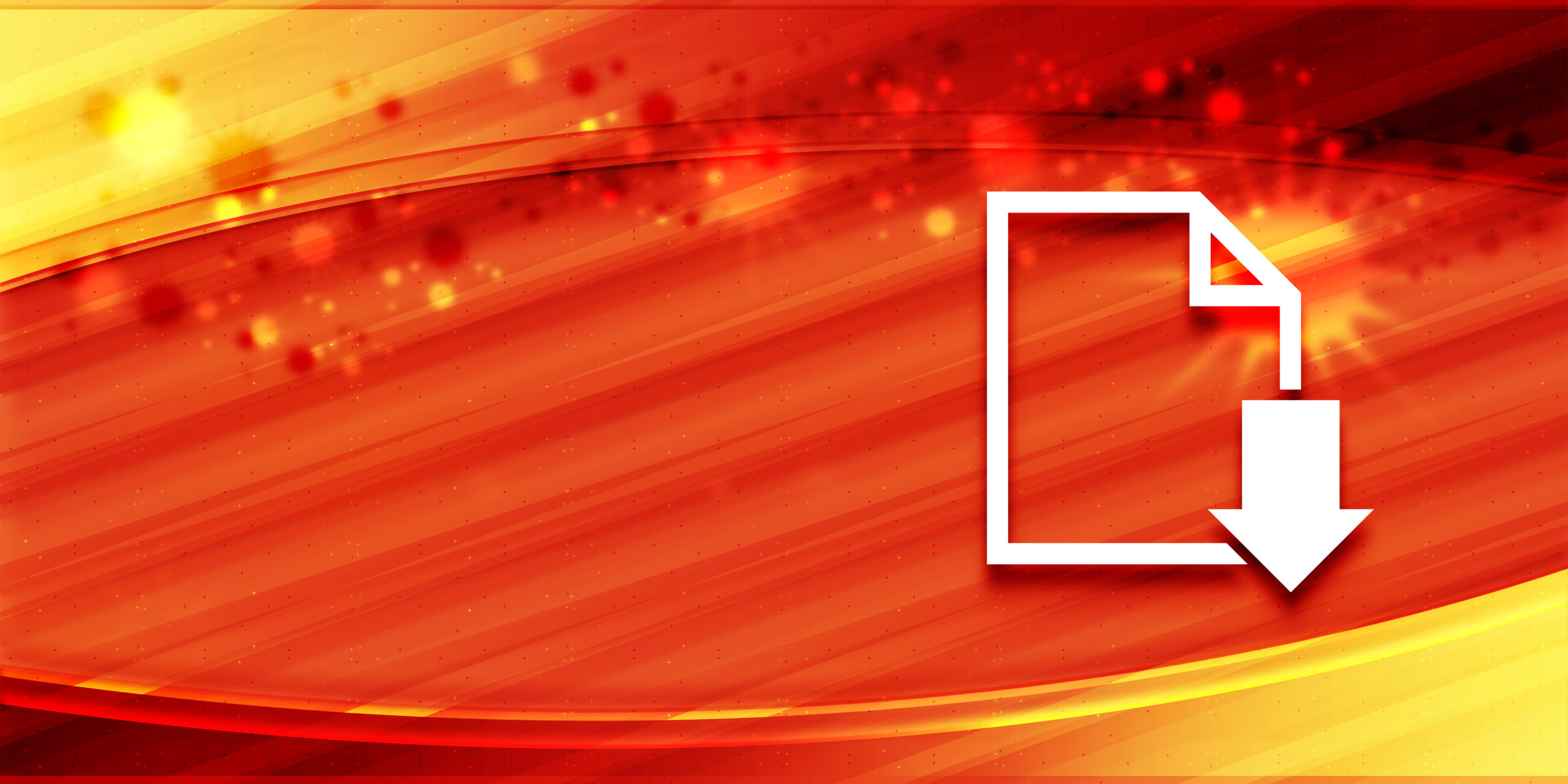 How to Save a GIF from Pinterest: A Step-by-Step Guide to Downloading and Saving Animated Images
How to Save a GIF from Pinterest: A Step-by-Step Guide to Downloading and Saving Animated Images
GIFs have become a popular way to express emotions, add humor, and capture attention in online conversations. Pinterest, known for its extensive collection of visual content, is a great platform to discover and share GIFs.
If you come across a GIF on Pinterest that you'd like to save or download for later use, this article will guide you through the process. We'll also cover how to download GIFs from other platforms like Google, Facebook, and Giphy. So, let's get started!
Saving a GIF from Pinterest
Follow these steps to save a GIF from Pinterest:
- Open Pinterest: Launch the Pinterest app or website and log in to your account.
- Find the GIF: Use the search bar or explore different boards to locate the GIF you want to save. Once you find it, click or tap on the image to open it in full view.
- Save the GIF: In the full view, you'll notice an icon with three dots (•••) in the top-right corner of the image. Click or tap on it to reveal a dropdown menu with various options.
- Download the GIF: From the dropdown menu, select the "Download image" or "Save image" option. The GIF will be saved to your device's gallery or downloads folder, depending on your settings.
Downloading GIFs from Google
If you want to download a GIF directly from Google search results or Google Images, follow these steps:
- Perform a search: Open your preferred web browser and go to Google. Enter your search query, including the term "GIF" to get results specifically related to animated images.
- Find the desired GIF: Scroll through the search results or click on the "Images" tab to view image results. Look for the GIF you want to download.
- Open the image in full view: Click or tap on the GIF to open it in full view.
- Save the GIF: Right-click on the GIF (or long-press on mobile devices) and select the "Save image as" option. Choose a destination folder on your device and click "Save" to download the GIF.
Downloading GIFs from Facebook
If you come across a GIF on Facebook that you'd like to save, follow these steps:
- Open Facebook: Launch the Facebook app or visit the Facebook website and log in to your account.
- Find the GIF: Navigate to the post or comment containing the GIF you want to download.
- Open the GIF in full view: Click or tap on the GIF to enlarge it and open it in full view.
- Download the GIF: Right-click on the GIF (or long-press on mobile devices) and select the "Save image as" option. Choose a destination folder on your device and click "Save" to download the GIF.
Downloading GIFs from Giphy
Giphy is a popular platform specifically dedicated to GIFs. Here's how you can download GIFs from Giphy:
- Open Giphy: Visit the Giphy website at giphy.com.
- Find the GIF: Use the search bar or explore different categories to find the GIF you want to download.
- Open the GIF in full view: Click or tap on the GIF to open it in full view.
- Download the GIF: On the right side of the GIF, you'll find a collection of options. Click or tap on the "…" (More) button and select the "Download" option. The GIF will be saved to your device.
Where to Download GIFs
If you're looking for other sources to download GIFs, there are various websites and platforms that offer extensive collections. Some popular options include
Tenor, Imgur, Reddit, and Tumblr. Visit these platforms and use their search functions to find GIFs based on your interests.
In conclusion, saving or downloading GIFs from Pinterest and other platforms is a simple process that allows you to collect and use animated images for your online conversations. Whether you want to express yourself or add some fun to your messages, following the steps outlined in this article will help you easily save GIFs to your device. So, go ahead and start building your collection of captivating GIFs to enhance your digital interactions!