How to Turn a YouTube Video into a GIF: A Comprehensive Guide
By Orlando
Published July 4, 2023
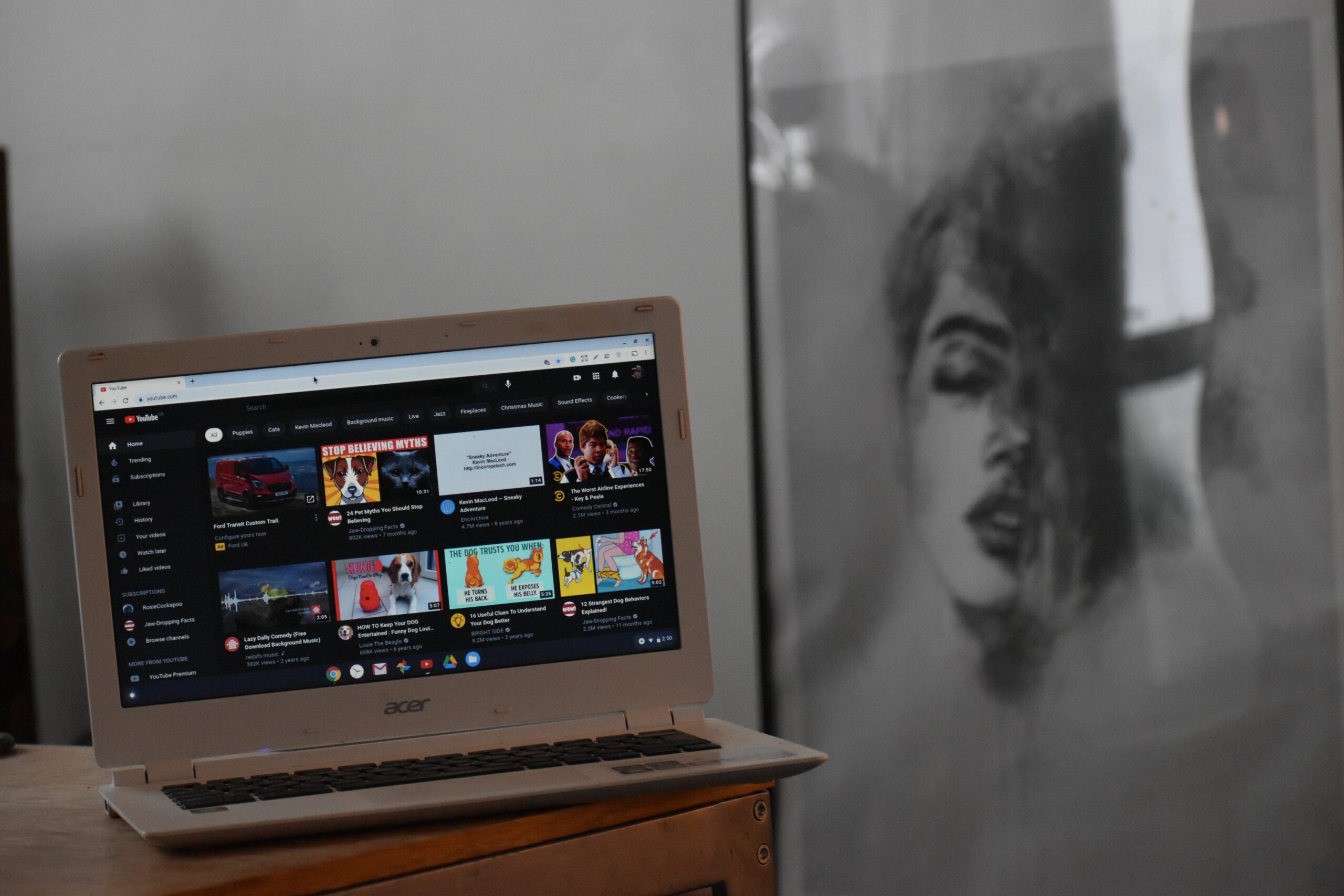 How to Turn a YouTube Video into a GIF: A Comprehensive Guide
How to Turn a YouTube Video into a GIF: A Comprehensive Guide
YouTube is home to a vast collection of captivating and entertaining videos. If you've ever come across a particularly amusing or memorable moment in a YouTube video and wished to share it in GIF format, you're in luck!
Converting a YouTube video into a GIF is easier than you might think. In this guide, we will explore various methods to help you transform YouTube videos into eye-catching GIFs. So, let's dive in!
Method 1: Online GIF Conversion Tools
One of the simplest ways to create a GIF from a YouTube video is by using online conversion tool. Follow these steps:
- Choose a reliable online tool: There are several trustworthy platforms available, such as GIPHY, Imgflip, or MakeAGif. Visit their websites and select the option to convert a video to GIF.
- Find the YouTube video: Open YouTube and locate the video you want to convert into a GIF. Copy the video's URL from the address bar of your browser.
- Paste the video URL: Go back to the online GIF conversion tool and paste the YouTube video URL into the provided field.
- Set the GIF parameters: Depending on the tool you're using, you may have options to specify the start and end times, adjust the size, and add captions or effects to your GIF. Take advantage of these features to customize your GIF to your liking.
- Convert and download: Once you've set the desired parameters, click the "Convert" or "Create GIF" button. The online tool will process the video and generate the GIF. Afterward, you can download the resulting GIF file to your computer or mobile device.
Method 2: Desktop Software or Video Editors
Another approach to creating a GIF from a YouTube video involves using desktop software or video editors. Here's how:
- Download and install software: Choose a reliable software program that supports video editing and GIF creation, such as Adobe Photoshop, GIMP, or VLC Media Player. Download and install the software following the provided instructions.
- Obtain the YouTube video: Open YouTube and navigate to the desired video. Copy its URL from the address bar.
- Convert the video: Launch the software you installed and look for an option to import or open a video file. Paste the YouTube video URL or import the downloaded video file from your computer.
- Edit the video and create a GIF: Using the software's tools, trim the video to the desired length and make any necessary adjustments. Ensure that the resulting video clip captures the specific scene you want to turn into a GIF.
- Export as GIF: Once you have edited the video, go to the "Export" or "Save As" option within the software. Select the GIF format and specify any additional settings, such as frame rate or image size. Save the file to your preferred location on your computer.
Method 3: GIF Recording Software
If you prefer a more hands-on approach, you can use screen recording software to capture the desired YouTube video segment and save it as a GIF. Follow these steps:
- Install screen recording software: Choose a reputable screen recording software such as OBS Studio, Camtasia, or ShareX. Download and install the software following the provided instructions.
- Set up the recording: Launch the screen recording software and configure the recording settings. Make sure to select the appropriate capture area, audio sources, and frame rate.
- Open the YouTube video: Open your preferred web browser, go to YouTube, and find the video you want to convert into a GIF.
- Start recording: Start the screen recording software and begin playing the YouTube video. Adjust the recording area to capture only the necessary portion of the video.
- Stop recording and save as GIF: Once you have recorded the desired segment, stop the screen recording. In the software's interface, locate the option to export or save the recording as a GIF. Adjust any additional settings if available and save the GIF file to your desired location.
Now you have successfully turned a YouTube video into a GIF!
Conclusion
Converting YouTube videos into GIFs allows you to capture and share memorable moments with friends, followers, or online communities. Whether you choose an online conversion tool, desktop software, or screen recording software, the methods outlined in this guide will help you transform your favorite YouTube videos into captivating GIFs. So, go ahead and unleash your creativity by bringing those YouTube moments to life in animated GIF form!