How to Compress GIF Files
By Stuart
Published July 19, 2023
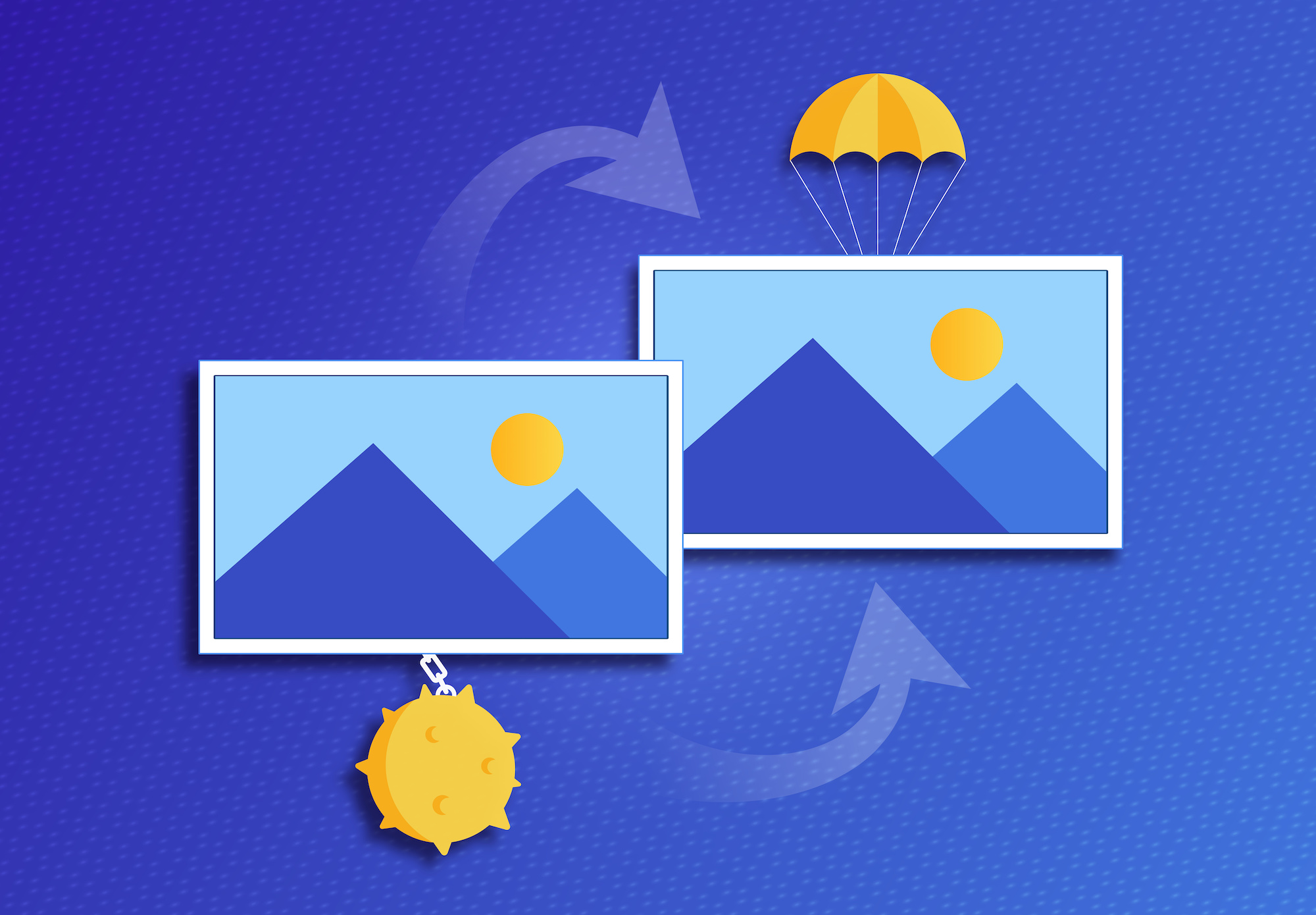 How to Compress GIF Files
How to Compress GIF Files
In this digital era, the exchange of information has moved far beyond the realm of plain text. Today, we often resort to more captivating mediums like images and videos to communicate our ideas. One such widely used format is the Graphics Interchange Format or GIF, a form of animated images that has taken the internet by storm. But there's one challenge that often accompanies the use of GIFs - their file size. Large GIFs can often be unwieldy, taking up excessive storage space or making webpage load times painfully slow. The solution? Compression. This article serves as your comprehensive guide on how to compress GIF files while maintaining good quality.
Understanding GIFs and the Need for Compression
A GIF file can contain multiple images or "frames" that play in a loop, creating an animation. These animations can enhance digital communication, making it more dynamic and expressive. But with the added visual appeal comes an increase in file size. Larger files are harder to manage, share, and can slow down websites. Thus, learning how to compress GIF files is a necessary skill in the digital age.
What Does it Mean to Compress a GIF File?
When we talk about compressing a GIF file, we're referring to reducing its file size. This is typically achieved by decreasing the number of colors in the GIF, reducing its dimensions, or using algorithms to eliminate redundant data. The aim is to make the file smaller while keeping the degradation in image quality to a minimum.
Different Ways to Compress a GIF File
Now that we understand the basics, let's dive into the main topic of our discussion—how to compress GIF files. Here, we present various methods and tools to help you achieve this task:
1. Online Compression Tools
Several online tools provide easy and convenient ways to compress GIF files. Some popular ones include EZGIF, ILoveIMG, and Compress-or-Die. Here's a simple step-by-step guide using EZGIF:
- Navigate to the EZGIF website.
- Click on "GIF Optimizer".
- Upload your GIF file using the "Choose File" button and click "Upload!".
- Adjust the optimization settings according to your needs.
- Click "Optimize GIF!" and download your compressed GIF.
2. Desktop Software
Desktop software often offers more control over the compression process compared to online tools. Adobe Photoshop is one such software that's widely used for this purpose. Here's a brief guide on how to compress a GIF file using Photoshop:
- Open the GIF file in Photoshop.
- Go to "File" > "Export" > "Save for Web (Legacy)".
- Adjust the settings in the dialog box that opens, such as color reduction, lossy compression, etc.
- Click "Save" to save your compressed GIF.
3. Mobile Applications
There are also numerous mobile applications available that can compress GIF files right on your phone. Apps like GIF Maker, GIF Editor & Maker, and GIF Cracker allow you to reduce the size of your GIFs while on the go.
Factors to Consider When Compressing a GIF
There are a few important considerations to keep in mind when learning how to compress GIF files:
- Quality vs Size: Compressing a GIF will likely reduce its quality. The key is to find a balance where the file size is reduced but the drop in quality is not too noticeable.
- Number of Frames: The more frames in your GIF, the larger the file size. Reducing the number of frames can help to compress the GIF.
- Color Depth: Reducing the number of colors used in your GIF can drastically reduce its size. However, this may also affect the image quality.
- Dimensions: Smaller GIFs are generally smaller in size. If you can afford to reduce the dimensions of your GIF, it can help with compression.
Conclusion
Whether you're a website designer, a digital marketer, or a regular internet user, knowing how to compress GIF files is a useful skill. It helps you manage your storage, improve webpage loading speed, and ensure smooth sharing of your GIFs. While compressing a GIF, it's important to strike a balance between maintaining image quality and reducing file size. By understanding the various methods and tools available for GIF compression, you can make informed decisions and effectively optimize your GIFs for your needs.
Frequently Asked Questions
Does compressing a GIF affect its quality?
Yes, compressing a GIF often results in a reduction of its quality. This is due to the removal or reduction of color depth, frames, or dimensions, which can cause the image to appear less smooth or vibrant.
Can I compress a GIF without losing quality?
Absolute lossless compression of a GIF is unlikely, as reducing file size typically involves some form of quality loss. However, with careful selection of compression settings, the loss in quality can be kept to a minimum and may not be noticeable.
What is the best online tool to compress a GIF?
While there are many online tools available, some popular ones include EZGIF, ILoveIMG, and Compress-or-Die. The best tool for you would depend on your specific needs and preferences.
Can I compress a GIF on my phone?
Yes, there are several mobile applications available that allow you to compress GIFs on your phone. These include GIF Maker, GIF Editor & Maker, and GIF Cracker.
Is there a limit to how much I can compress a GIF?
While you can continue to compress a GIF to a very small file size, doing so will likely result in a significant loss of image quality. It's important to strike a balance between file size reduction and maintaining acceptable image quality.