Master the Art of GIF Editing on Your iPhone: A Step-by-Step Guide
By Harvey
Published July 5, 2023
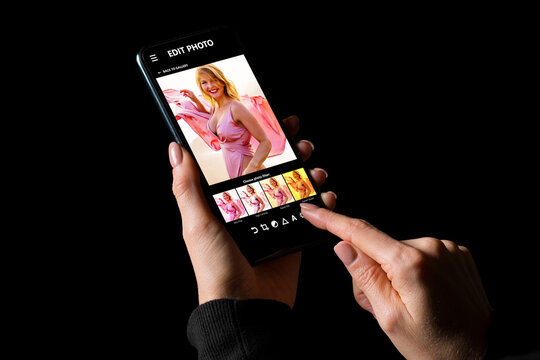 Master the Art of GIF Editing on Your iPhone: A Step-by-Step Guide
Master the Art of GIF Editing on Your iPhone: A Step-by-Step Guide
GIFs have become an integral part of online communication, allowing us to express emotions, convey messages, and add a touch of fun to our conversations. If you're an iPhone user, you might be wondering how to unleash your creativity and edit GIFs right from your device.
In this guide, we'll walk you through the process of editing GIFs on your iPhone, empowering you to customize and enhance these animated gems. Let's dive in!
Choose Your Editing App
- Open the App Store on your iPhone and search for a GIF editing app that suits your needs.
- Popular options include GIPHY, GIF Maker, and ImgPlay, among others.
- Read app descriptions, check ratings, and read user reviews to find the one that aligns with your requirements.
- Download and install the chosen app on your iPhone.
Import or Capture the GIF
- Launch the GIF editing app on your iPhone.
- Depending on the app, you can either import an existing GIF from your device's gallery or capture a new one using the app's camera feature.
- Follow the app's instructions to import or capture the GIF you want to edit.
Explore Editing Features
- Once you've imported or captured the GIF, familiarize yourself with the editing features available in the app.
- Most GIF editing apps provide options such as trimming, resizing, adding text, applying filters, adding stickers, and adjusting playback speed.
- Take your time to experiment with these features and discover how they can enhance your GIF.
Trim and Resize
- If your GIF needs trimming, use the app's tools to select the specific section you want to keep.
- Remove any unwanted frames or segments to create a concise and focused GIF.
- If resizing is required, adjust the dimensions to fit your desired specifications or the platform you intend to share the GIF on.
Add Text, Filters, and Stickers
- Personalize your GIF by adding text overlays. Choose from various fonts, sizes, and colors to match your message or style.
- Apply filters to enhance the visual aesthetics of your GIF. Experiment with different filters to achieve the desired effect.
- Express your creativity by embellishing your GIF with stickers or emojis. Browse through the app's collection or import your own.
Adjust Playback Speed
- Altering the playback speed of your GIF can add a unique twist to its impact.
- Slow down the playback for dramatic effect or speed it up for a quick burst of animation.
- Use the app's tools to adjust the playback speed until you achieve the desired result.
Save and Share
- Once you're satisfied with your edits, save the edited GIF to your iPhone's gallery.
- Give your GIF a suitable name to make it easily recognizable.
- Share your masterpiece with friends, family, or on social media platforms directly from the editing app or through your device's gallery.
Conclusion
Editing GIFs on your iPhone opens up a world of creativity and customization. With the right GIF editing app and a few simple steps, you can trim, resize, add text, apply filters, adjust playback speed, and make your GIFs truly your own. Express your unique style, convey your messages with a touch of humor, and share your animated creations with the world. So, unleash your inner artist, dive into the world of GIF editing on your iPhone, and let your imagination run wild!