How to Get a GIF as Your Discord Picture
By Carlos
Published July 20, 2023
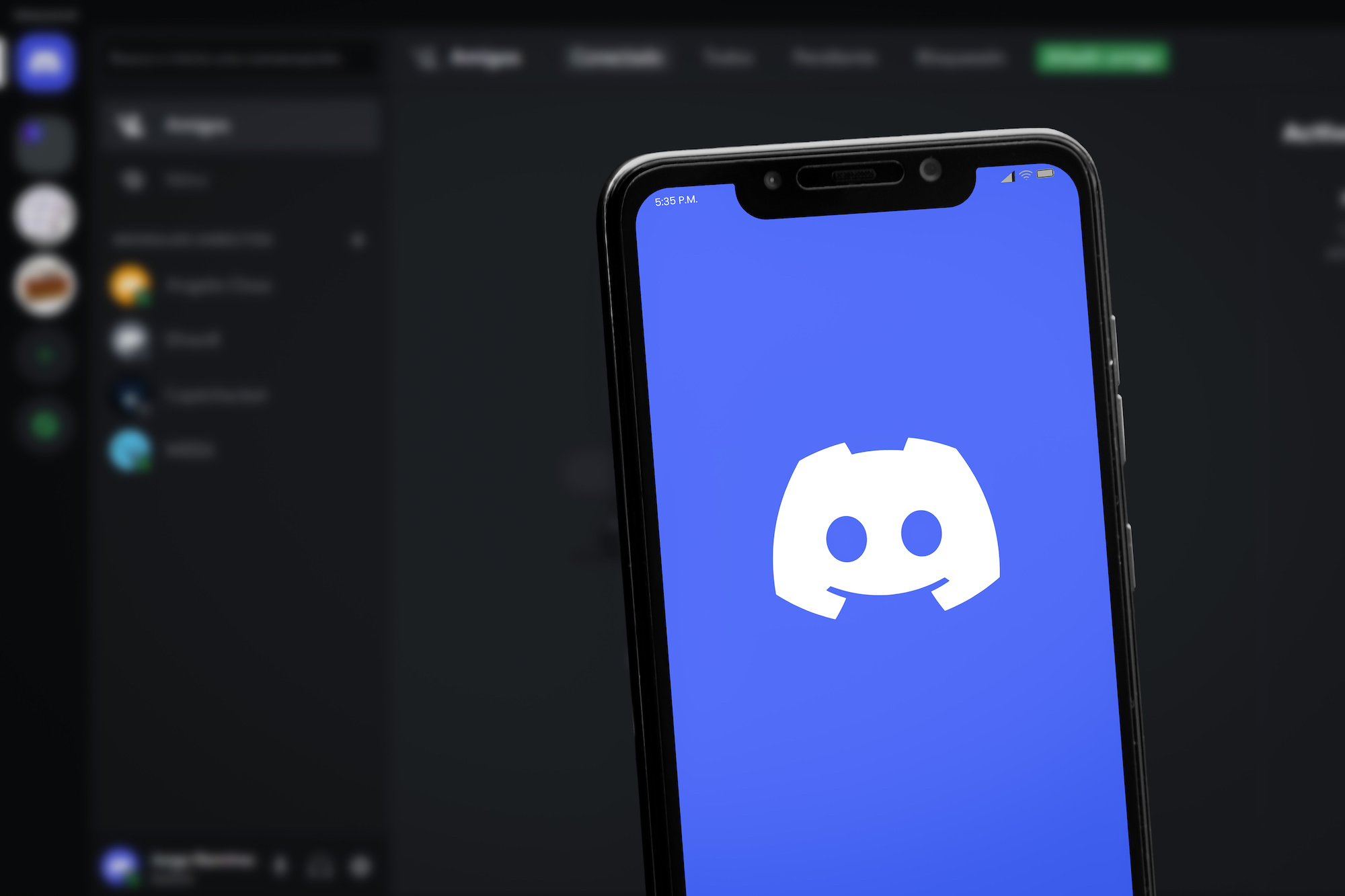 How to Get a GIF as Your Discord Picture
How to Get a GIF as Your Discord Picture
In the world of digital communication, GIFs have become a language of their own. A well-placed GIF can express a wide range of emotions and reactions more powerfully than words ever could. As a Discord user, you may wonder how to get a GIF as your Discord picture. This comprehensive guide is designed to help you do just that. Packed with detailed steps, tips, and insights, this article aims to turn you into a Discord GIF guru. Let's dive in!
Understanding Discord
Before delving into the process of setting a GIF as your Discord picture, let's take a brief look at what Discord is. Discord is a free voice, video, and text chat app that's used by tens of millions of people worldwide to talk and hang out with their communities and friends. Users create servers for communities, friends, or small groups to communicate directly and fluidly.
One unique feature of Discord is the ability to use personalized user avatars. Most people upload static images, but did you know that Discord allows you to use a GIF for your profile picture as well? It's a great way to stand out from the crowd and express your personality. Now, let's explore how to do this!
Setting a GIF as Your Discord Picture
When it comes to Discord, GIF profile pictures are a perk available only to Discord Nitro subscribers. Discord Nitro is a premium subscription service that offers improved features like larger upload sizes, HD video streaming, enhanced emoji support, and, of course, the ability to use a GIF as your profile picture.
To set a GIF as your Discord picture, follow these steps:
1. Subscribe to Discord Nitro
To gain access to the full range of Discord's GIF capabilities, you need to subscribe to Discord Nitro. The subscription cost starts at $9.99/month or $99.99/year.
2. Choose Your GIF
Select a GIF that represents your personality and isn't offensive or inappropriate. Remember that the maximum file size for a profile picture on Discord is 8MB for Nitro users.
3. Setting the GIF as Your Profile Picture
Once you have your chosen GIF and a Discord Nitro subscription, follow these steps:
- Open Discord and click on the "User Settings" cogwheel icon in the bottom left corner.
- In the "User Settings" menu, under the "My Account" tab, you'll see an option to change your avatar.
- Click "Edit" next to your current profile picture.
- A dialog box will open. Click "Upload Avatar" and select your desired GIF from your device.
- After uploading, adjust the size and position of the GIF using the provided editing tool.
- Once satisfied, click "Save" to set your GIF as your profile picture.
With these steps, you've just added some life to your Discord profile with a GIF profile picture!
Things to Keep in Mind
While setting a GIF as your Discord profile picture can be fun and engaging, it's essential to keep some considerations in mind. Make sure your GIF adheres to the community guidelines and is not offensive or inappropriate. Additionally, respect the platform's policies and the other members of your Discord community.
Conclusion
The use of GIFs is an excellent way to express your personality and make your digital presence more engaging. This guide on how to get a GIF as your Discord picture should make the process clear and easy. Remember that it's a perk of the Discord Nitro subscription and always ensure your chosen GIF is appropriate for the community.
Frequently Asked Questions
Why can't I use a GIF as my Discord profile picture without a Nitro subscription?
GIF profile pictures are a premium feature offered by Discord to Nitro subscribers as a thank you for their support.
What is the maximum file size for a GIF profile picture on Discord?
For Nitro subscribers, the maximum file size for a profile picture on Discord is 8MB.
How do I subscribe to Discord Nitro?
You can subscribe to Discord Nitro through the Discord app itself. There will be an option to subscribe in the user settings menu.
Can I change my Discord GIF profile picture whenever I want?
Yes, you can change your Discord profile picture as many times as you like, as long as you're a Nitro subscriber.
What happens to my GIF profile picture if I cancel my Discord Nitro subscription?
If you cancel your Nitro subscription, your profile picture will be static. It will only show the first frame of your GIF.