How to Make GIF Emojis on Discord
By Kingston
Published July 19, 2023
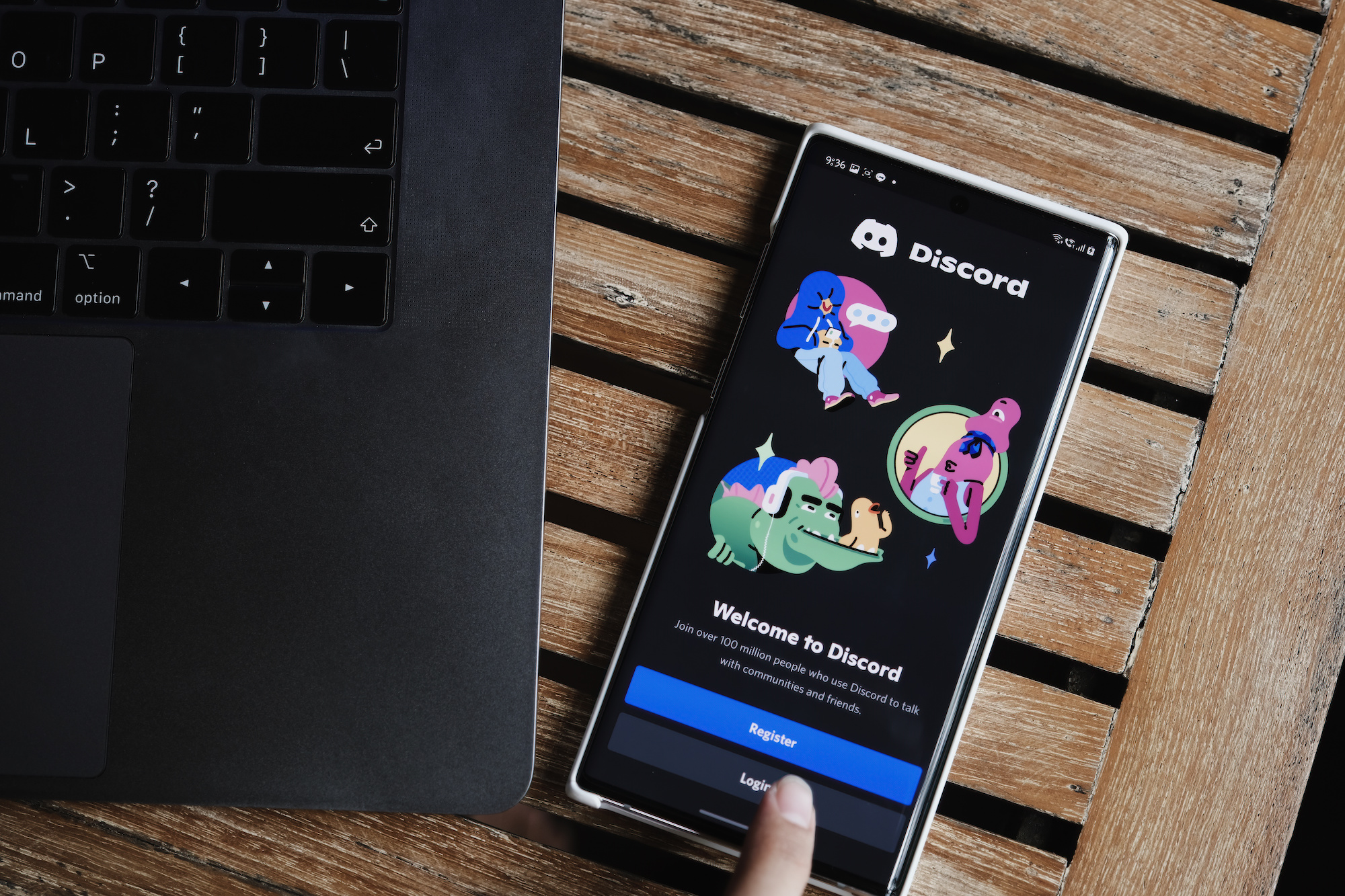 How to Make GIF Emojis on Discord
How to Make GIF Emojis on Discord
In this digital era, communication has transcended beyond words and has incorporated various visual elements. Among them, emojis and GIFs stand out for their ability to convey emotions and context in a fun, visually engaging way. Discord, one of the most popular communication platforms among gamers and professionals, offers a unique way to enhance your communication – GIF Emojis. If you've ever wondered how to make GIF emojis on Discord, this in-depth guide will provide you with a detailed step-by-step process to do just that.
Understanding Discord and Emojis
Discord is a digital distribution platform designed for creating communities. It offers voice, video, and text communication channels. One of its standout features is its support for emojis. Discord allows users to upload their custom emojis to add a personal touch to their server interactions.
However, Discord steps up the game by providing support for animated GIF emojis. These animated emojis can make interactions more lively and engaging. Now, let's explore the process of creating these GIF emojis.
Creating GIF Emojis on Discord
1. Prepare the GIF
The first step in creating a GIF emoji for Discord is to have a GIF ready. This can be a GIF you found online or one you created yourself. When choosing or creating a GIF, remember that Discord has some restrictions:
- The maximum file size is 256KB.
- The maximum resolution is 128x128 pixels.
You can use various online tools and software to create and edit your GIF to meet these specifications.
2. Add GIF to Discord
Once your GIF is ready, follow these steps to upload it to your server as an emoji:
- Open Discord and navigate to your server.
- Click on the server name at the top-left corner of the screen, and select "Server Settings" from the dropdown menu.
- Click on "Emoji" in the left sidebar.
- Click the "Upload Emoji" button.
- Navigate to your GIF file, select it, and click "Open" to upload it.
- Give your new GIF emoji a name. This name is what you will use to display the emoji in chat.
- Click the "Save" button to save the new emoji to your server.
Now, you can use your GIF emoji in your server chat by typing ":" followed by its name and another ":".
Note: GIF Emojis are only available to Discord Nitro users.
The Role of Discord Nitro
Discord Nitro is a premium subscription service offered by Discord. Among the various benefits it offers, one is the ability to use animated GIF emojis. Discord Nitro costs $9.99 per month or $99.99 per year.
Conclusion
In the digital landscape, GIFs are a fantastic tool for expression, capable of conveying emotions, humor, and context that might otherwise be lost in text. Understanding how to make GIF emojis on Discord allows you to elevate your server interactions, making them more dynamic, engaging, and personal. Keep the image specifications in mind, and remember to make your GIFs appropriate for the server's audience.
Frequently Asked Questions
Can anyone make GIF emojis on Discord?
Only Discord Nitro subscribers can upload and use GIF emojis on their servers.
What are the size and resolution limitations for Discord GIF emojis?
Discord limits GIF emojis to a file size of 256KB and a resolution of 128x128 pixels.
Can I use my custom GIF emojis on other servers?
You can use your custom emojis on other servers only if you're a Discord Nitro subscriber.
How many custom emojis can I add to my server?
The number of custom emojis you can add depends on your server level. At level 0, you can have up to 50 custom emojis.
Can I delete a custom emoji from my server?
Yes, server administrators can delete custom emojis. Go to "Server Settings," then "Emojis," select the emoji you want to delete, and click "Delete."