How to Upload a GIF
By Joey
Published July 14, 2023
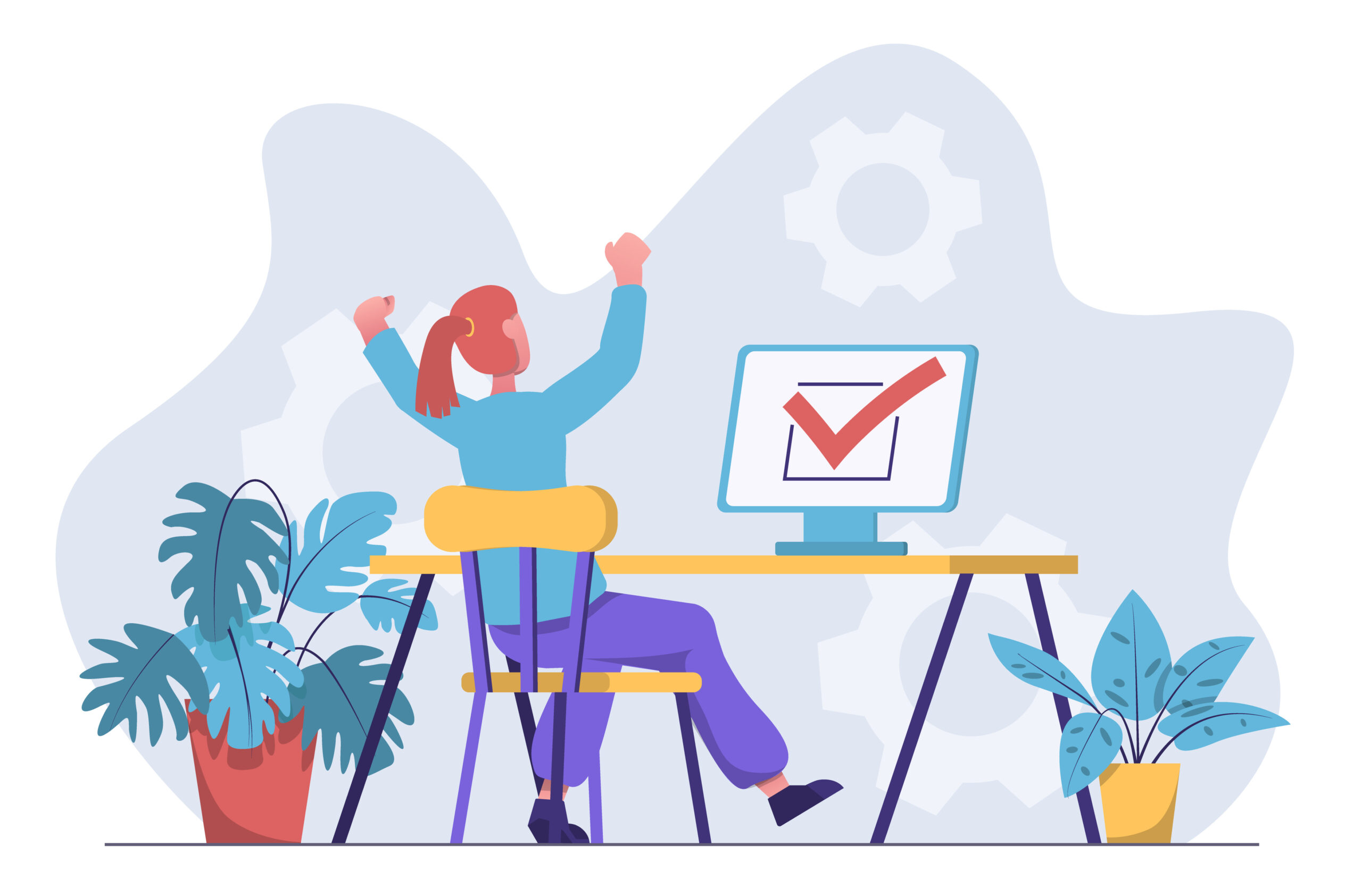 How to Upload a GIF
How to Upload a GIF
GIFs have become a popular form of visual expression, adding life and humor to online conversations. If you want to join in on the fun and share your own animated delights, you'll need to know how to upload a GIF. In this comprehensive guide, we'll walk you through the step-by-step process of uploading a GIF, whether it's for sharing on social media, posting on forums, or embedding on your website. Let's get started!
Step 1: Choose a Platform or Website
The first step in uploading a GIF is to determine where you want to share it. Whether it's a social media platform, a forum, or your website, each platform may have specific requirements and methods for uploading GIFs. Let's explore a few common scenarios:
Uploading a GIF to Social Media Platforms
- Facebook: On Facebook, you can upload a GIF directly to your timeline or as a comment on a post. Simply click on the "Photo/Video" button, select your GIF file, and post it.
- Twitter: To upload a GIF on Twitter, click on the "Tweet" button, then click on the GIF button located next to the text field. You can either select a GIF from the provided options or upload your own.
- Instagram: Currently, Instagram doesn't support uploading GIFs directly. However, you can convert your GIF to a video file and upload it as a video post.
Uploading a GIF to Forums
- Choose the Right Format: Many forums accept GIFs in formats like GIF, APNG, or WebM. Make sure your GIF is saved in a compatible format.
- Click the Upload Button: Locate the "Upload" button on the forum, usually found in the post creation or comment section. Click on it to initiate the upload process.
- Select the GIF File: Use the file browser to navigate to the location where your GIF is saved. Select the file and click "Open" or "Upload" to start the upload process.
Uploading a GIF to Squarespace or Other Websites
- Access Your Website Editor: Log in to your Squarespace account and access the editor for the website where you want to upload the GIF.
- Choose the Page or Post: Navigate to the specific page or post where you want to add the GIF.
- Insert an Image Block: In the editor, locate the option to insert an "Image" block. Click on it to add the block to your page or post.
- Upload the GIF: Within the Image block, you'll find an option to upload an image. Select your GIF file and upload it.
- Adjust Settings: Customize the display settings of the GIF, such as alignment, size, and caption if desired.
- Save and Publish: Once you're satisfied with the placement and settings, save your changes and publish your website to make the GIF visible to your visitors.
Step 2: Consider GIF Size and Compression
Before uploading a GIF, it's essential to consider its size and compression. Large GIF files can take longer to load, potentially affecting user experience. To optimize your GIF, follow these tips:
- Resize the GIF: Use image editing software or online tools to resize the GIF dimensions if necessary, keeping in mind the platform's requirements and your desired display size.
- Optimize GIF Compression: Reduce the file size of your GIF without compromising too much on quality. Online tools like EZGIF or GIPHY provide options for optimizing GIF compression.
Step 3: Preview and Upload
Once you've chosen the platform, prepared your GIF, and considered its size, it's time to preview and upload. Take a final look at your GIF to ensure it appears as expected. Then, follow the platform-specific instructions for uploading the GIF, whether it's through a file upload button or an embedded link.
Conclusion
In conclusion, uploading a GIF allows you to share animated content and bring extra flair to your online interactions. By choosing the right platform or website, considering GIF size and compression, and following the specific instructions, you can easily share your GIFs with the world. Add a touch of creativity and humor to your digital conversations as you engage your audience with captivating animated images.
Frequently Asked Questions (FAQs)
Can I upload a GIF on any social media platform?
While many social media platforms support GIFs, it's important to check each platform's specific guidelines and requirements for uploading GIFs.
Can I upload a GIF to my Squarespace website?
Absolutely! You can upload a GIF to your Squarespace website by inserting an Image block within the editor and selecting your GIF file.
How can I optimize the size of my GIF for faster loading?
To optimize GIF size, consider resizing the dimensions and reducing the file size using compression techniques. Online tools like EZGIF or GIPHY can assist in optimizing GIF compression.
Can I embed a GIF on my website from external sources?
Yes, many GIF-hosting platforms like GIPHY provide embed codes that allow you to display GIFs on your website without uploading them directly.
Are there any restrictions on the file size or dimensions of uploaded GIFs?
Different platforms and websites may have specific restrictions on file size and dimensions. It's advisable to review their guidelines to ensure your GIF meets the requirements.