Optimizing MP4 Videos for GIF Creation
By Shawn
Published February 11, 2025
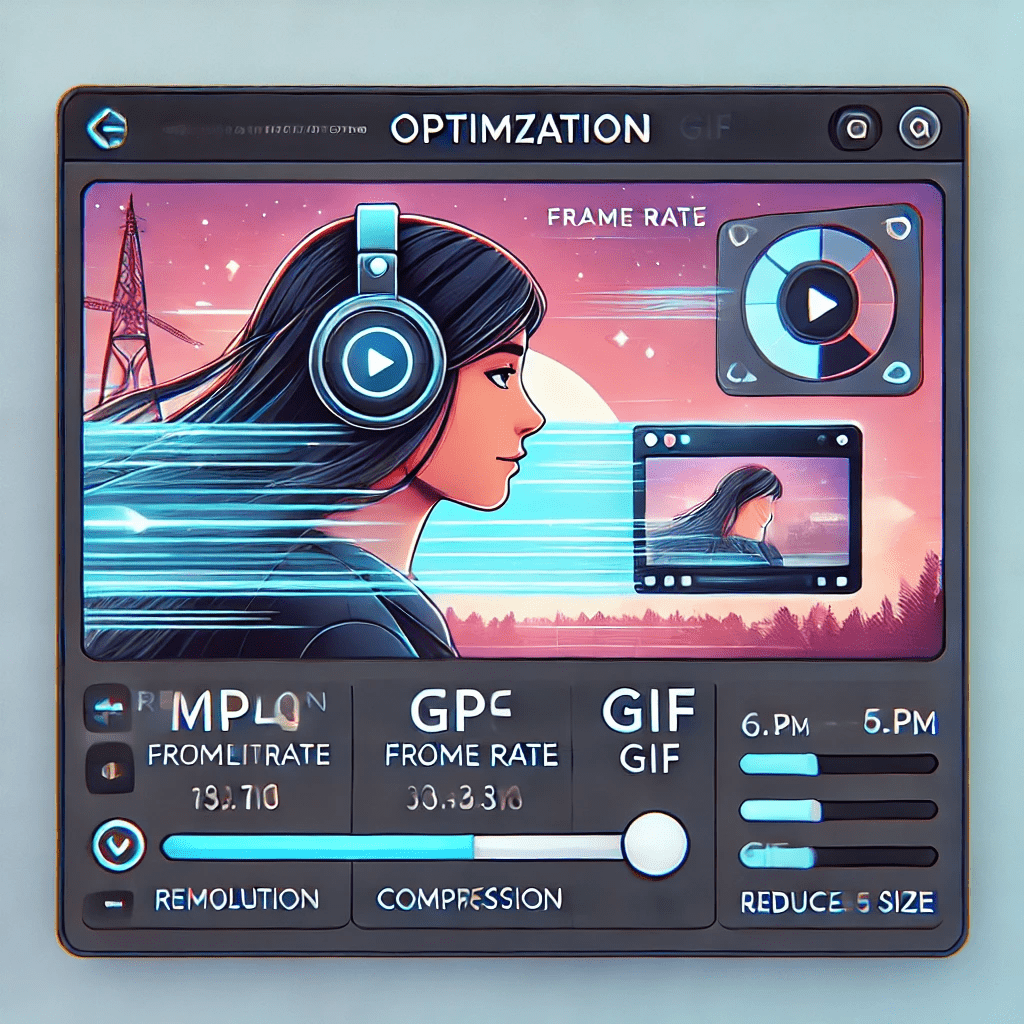 Optimizing MP4 Videos for GIF Creation
Optimizing MP4 Videos for GIF Creation
Make the Perfect GIF from Your MP4 Video
Creating a high-quality GIF from an MP4 video isn’t just about conversion—it’s about optimization. A well-optimized MP4 video ensures smooth playback, clear visuals, and the right balance between quality and file size. Whether you’re making reaction GIFs, promotional content, or short animations, optimizing your MP4 before conversion makes all the difference.
Quick Summary:
- Properly optimizing an MP4 video results in better GIF quality and smaller file sizes.
- Adjusting resolution, frame rate, and duration enhances GIF performance.
- Use the MP4 to GIF Converter from GifDB to create high-quality GIFs effortlessly.
Why Optimize MP4 Videos for GIF Conversion?
GIFs are widely used across social media, messaging, and websites because they are easy to share and load quickly. However, converting an MP4 directly into a GIF without optimization can lead to excessive file sizes, choppy playback, or poor visual quality.
Optimizing an MP4 before conversion ensures:
✔ Smooth Playback – Avoid laggy or low-FPS GIFs. ✔ Smaller File Sizes – A well-optimized GIF loads faster and is easier to share. ✔ Better Visual Quality – Maintain clarity without unnecessary blurriness or pixelation. ✔ Compatibility Across Platforms – Different platforms have varying GIF file size limits.
Steps to Optimize an MP4 for GIF Creation
1. Trim the Video to the Essential Moment
- Keep GIFs short and engaging—ideally 5 to 10 seconds long.
- Cut unnecessary frames to reduce file size.
- Focus on the most expressive or impactful part of the video.
2. Adjust the Resolution
- The ideal resolution for GIFs depends on where you’ll use them:
- Social media: 480x480 pixels or 640x360 pixels.
- Messaging apps: 320x320 pixels or smaller.
- High-quality GIFs: 720p (but keep file size in check).
- Reducing resolution lowers file size while maintaining clarity.
3. Optimize the Frame Rate (FPS)
- A higher FPS (frames per second) creates smoother GIFs but increases file size.
- Recommended frame rates:
- Standard GIFs: 10-15 FPS.
- Smooth animations: 20-30 FPS.
- Lower FPS (5-10) for smaller, lightweight GIFs.
4. Reduce Colors Without Losing Quality
- GIFs support a 256-color limit, so reducing colors strategically helps optimize size.
- Use adaptive color palettes to maintain visual appeal.
- Avoid excessive gradients and detailed backgrounds.
5. Compress the MP4 Before Conversion
- Use tools like HandBrake, FFmpeg, or an online MP4 compressor.
- Lower the bitrate to reduce file size while keeping key details.
- Convert to H.264 or HEVC (H.265) for better compression efficiency.
6. Use an Efficient MP4 to GIF Converter
- Choose an online converter that balances quality and compression.
- GifDB’s MP4 to GIF Converter simplifies the process.
- Upload, tweak the settings, and get a high-quality GIF instantly.
Best Practices for Different Platforms
Each platform has different guidelines for GIFs, so consider these recommendations:
- Twitter – Maximum file size: 15MB; recommended size 1280x720px.
- Instagram – Convert to MP4 format GIFs for easy posting.
- WhatsApp & Telegram – Keep GIFs short (under 5MB for quick sharing).
- Websites & Blogs – Optimize for fast loading speeds with reduced file size.
Start Optimizing Your MP4 Videos Today
Creating the perfect GIF starts with the right MP4 optimization. By trimming, adjusting resolution, tweaking frame rates, and compressing your video, you’ll ensure smoother playback, smaller file sizes, and higher quality GIFs. Try GifDB’s MP4 GIF Maker and turn your MP4 videos into stunning GIFs with ease!
Get started now with the Convert MP4 to GIF tool and bring your GIFs to life!