Twitter Video Downloader for iPhone
By Bruce
Published February 8, 2025
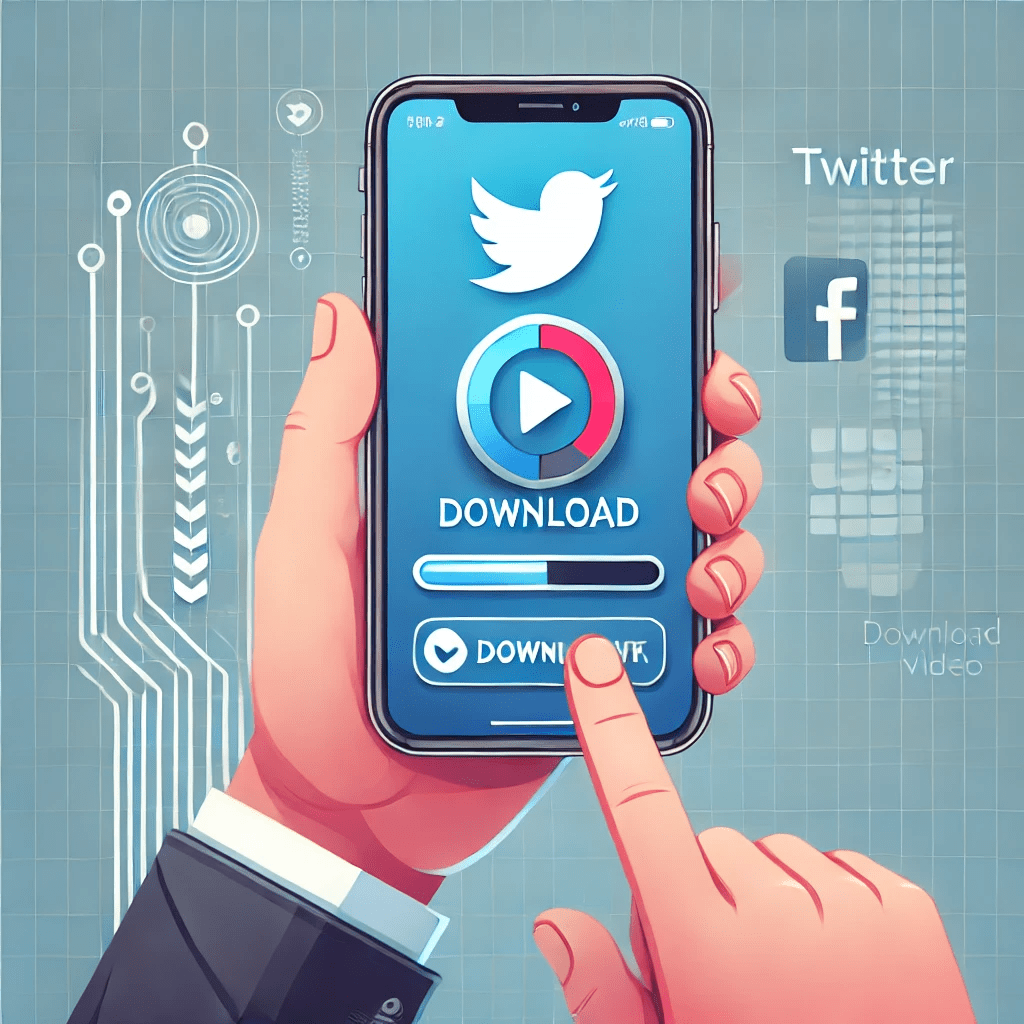 Twitter Video Downloader for iPhone
Twitter Video Downloader for iPhone
Downloading videos from Twitter on an iPhone can feel like a challenge, especially since Twitter doesn’t provide a built-in option to save videos directly. But don’t worry—there are easy ways to get around this! Whether you want to save a funny clip, a useful tutorial, or a memorable moment, this guide will show you the best ways to download Twitter videos on your iPhone effortlessly.
Quick Summary:
- Twitter doesn’t allow direct video downloads, but you can still save them with the right tools.
- iPhone users can use online Twitter video downloaders, shortcuts, or apps to save Twitter videos.
- The easiest method is using a Twitter Video Downloader that works directly in Safari.
The Challenge of Downloading Twitter Videos on iPhone
Unlike Android, where direct file downloads are more flexible, iOS has strict restrictions on saving videos from the web. Since Twitter does not provide an official download option, you need third-party tools or workarounds to save videos.
Best Methods to Download Twitter Videos on iPhone
1. Using an Online Twitter Video Downloader
This is the easiest method since it doesn’t require installing any apps. You just need a browser and a good online downloader.
Steps:
- Open Twitter and find the video you want to download.
- Tap the Share button and select Copy Link to Tweet.
- Open Safari and visit Twitter Video Downloader.
- Paste the copied link into the downloader and tap Download.
- Choose your preferred video quality and download the file.
- Once the video is downloaded, save it to your Photos app.
2. Using the Shortcuts App
Apple’s Shortcuts app allows you to automate tasks, including downloading Twitter videos.
Steps:
- Download the Twitter Video Downloader Shortcut from a trusted source.
- Open Twitter, find the video, and tap Share.
- Select Share via... and tap Twitter Video Downloader Shortcut.
- The shortcut will fetch and save the video to your Photos.
3. Using a Third-Party App
Several apps on the App Store allow Twitter video downloads. Some popular ones include:
- Documents by Readdle (for managing downloads)
- MyMedia (for saving and sharing videos)
Steps:
- Copy the Twitter video link.
- Open the app and use its built-in browser.
- Visit a Twitter video downloader site and paste the link.
- Download and save the video within the app.
Why Save Twitter Videos on iPhone?
- Offline Viewing: Watch your favorite clips without internet access.
- Share Easily: Send videos to friends via WhatsApp, iMessage, or email.
- Reuse Content: Use downloaded clips for editing or creating memes.
Things to Keep in Mind
- Respect Copyright: Always check if you have permission to download and share a video.
- Avoid Shady Apps: Only use trusted online tools and apps to protect your device from malware.
- File Storage: Downloaded videos can take up space, so manage storage wisely.
The Fastest Way to Download Twitter Videos on iPhone
If you want a quick and hassle-free method, using a Twitter Video Downloader in Safari is the best option. Just copy the tweet link, paste it into a downloader, and save the MP4 file to your Photos.
Now, you can easily save and enjoy your favorite Twitter videos on your iPhone anytime!