How to Send a GIF on Messenger
By Jessie
Published July 12, 2023
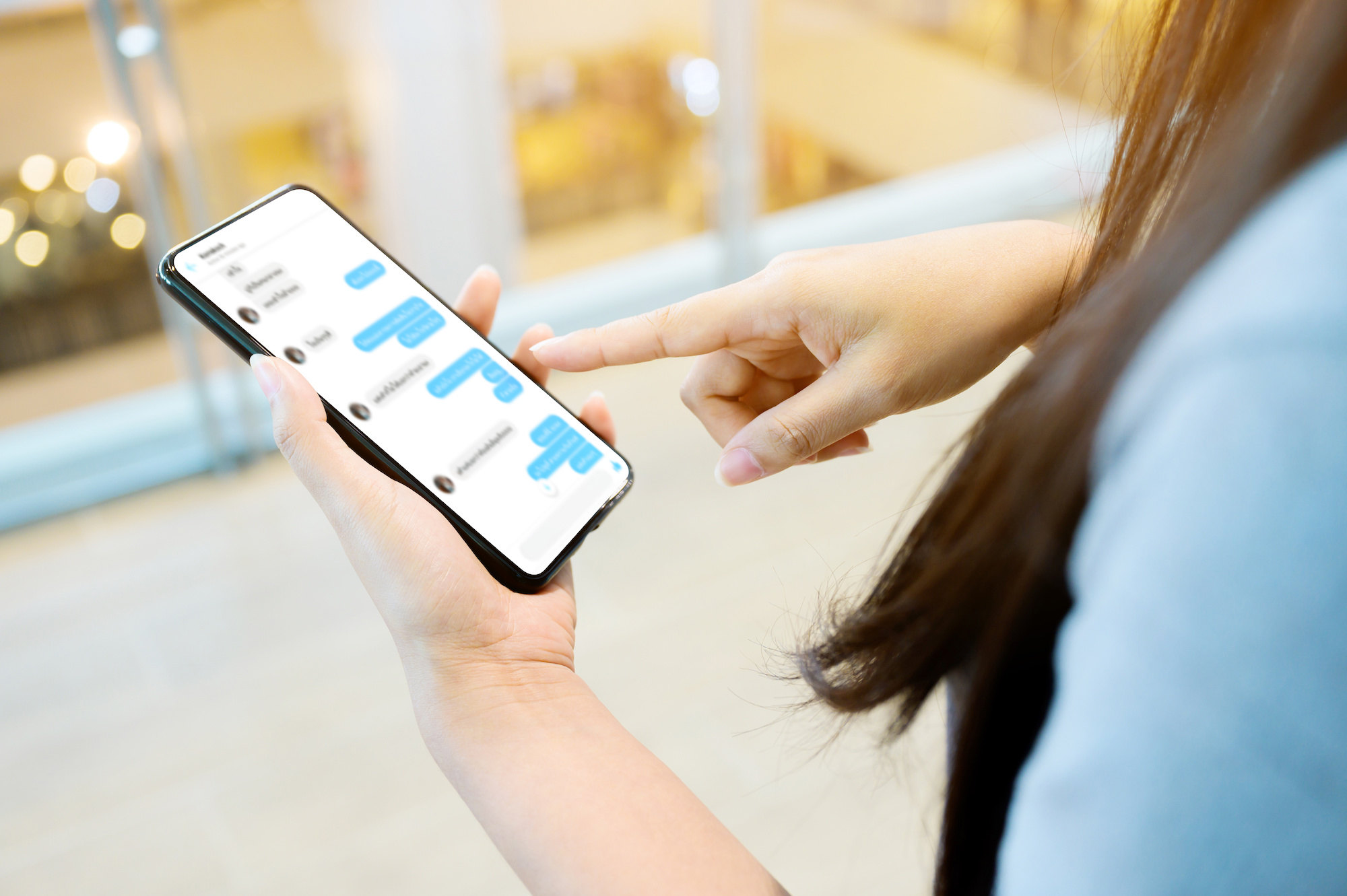 How to Send a GIF on Messenger
How to Send a GIF on Messenger
Are you tired of using plain text to express yourself on Messenger? GIFs are a fantastic way to add a touch of fun and humor to your conversations. In this comprehensive guide, we'll walk you through the process of sending GIFs on Messenger, step by step. Whether you're a seasoned Messenger user or new to the platform, you'll be a GIF expert in no time!
Why Use GIFs on Messenger?
GIFs, or Graphics Interchange Format, are short animated images that can convey emotions, reactions, and messages more effectively than plain text. They bring life and vibrancy to your conversations, making them more engaging and enjoyable. By using GIFs on Messenger, you can:
- Express yourself creatively: GIFs provide a wide range of emotions, actions, and pop culture references, allowing you to communicate in a more expressive and personalized way.
- Add humor and fun: GIFs are known for their ability to evoke laughter and lighten the mood. Share funny GIFs with friends to spark joy and create memorable interactions.
- Enhance visual storytelling: Sometimes, a picture is worth a thousand words. Use GIFs to narrate stories or illustrate a point effectively.
- Connect on a deeper level: GIFs can foster a sense of camaraderie and shared interests with friends. By exchanging GIFs, you can bond over common interests, TV shows, movies, or even memes.
Now that we understand the power of GIFs, let's dive into the process of sending them on Messenger!
Step-by-Step Guide: How to Send a GIF on Messenger
Follow these simple steps to start sending GIFs on Messenger:
Step 1: Open the Messenger App Open the Messenger app on your mobile device or access Messenger through the Facebook website on your desktop.
Step 2: Select a Conversation Choose the conversation or create a new one where you want to send a GIF.
Step 3: Tap the GIF Button In the conversation window, you'll see a small GIF button located below the text input field. Tap on it to open the GIF search interface.
Step 4: Search for a GIF Use the search bar to enter keywords related to the GIF you want to send. Messenger will provide a variety of GIF suggestions based on your search.
Step 5: Select a GIF Scroll through the results to find the perfect GIF that matches your intended message. You can tap on a GIF to preview it before sending.
Step 6: Send the GIF Once you've found the ideal GIF, tap on it to select it. Messenger will display a preview of the GIF in the conversation window. If you're satisfied with your selection, tap the "Send" button to share the GIF with your friend.
Congratulations! You've successfully sent a GIF on Messenger. Repeat these steps to send more GIFs and make your conversations even more engaging and entertaining!
FAQs about Sending GIFs on Messenger
Can I send my own GIFs on Messenger?
Unfortunately, Messenger doesn't support sending custom or self-created GIFs directly. However, you can use third-party GIF keyboards or search engines to find and share unique GIFs.
Can I send GIFs on Messenger Lite?
Yes, Messenger Lite also allows you to send GIFs. Simply follow the same steps mentioned in this guide to access and send GIFs within Messenger Lite.
Are GIFs supported on all devices?
GIFs are supported on most devices, including smartphones, tablets, and desktop computers. However, some older devices or outdated software versions may have limitations or display issues with GIFs.
Can I save GIFs from Messenger?
Yes, you can save GIFs from Messenger by tapping and holding on the GIF you received and selecting the "Save" option. The GIF will be saved to your device's gallery or downloads folder.
Are there any restrictions on sending GIFs on Messenger?
While Messenger allows sending GIFs, it's essential to be mindful of the content you share. Ensure that the GIFs you send comply with Messenger's community standards and guidelines to maintain a positive and safe environment for all users.
With these insights and step-by-step instructions, you're now equipped to bring your Messenger conversations to life using GIFs. Start exploring the vast world of GIFs, express your creativity, and enjoy memorable interactions with friends and loved ones. Happy GIF-ing!